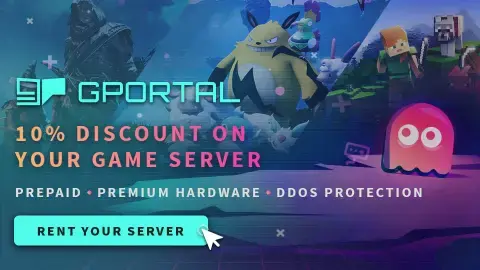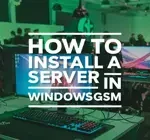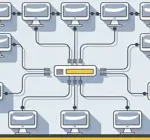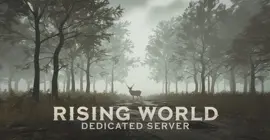Easiest Way To Host a DayZ Dedicated Server
Welcome to our guide on setting up a DayZ dedicated server, whether you are looking to set up a server for your own personal use or a DayZ dedicated server for a larger community to enjoy. Playing multiplayer games on a self-hosted or dedicated server offers players a unique and customizable gaming experience. By setting up their own server, players have the freedom to create their own rules, mods, and gameplay options, leading to a more personalized and immersive gaming experience. By following our step-by-step instructions, you will be able to quickly and easily set up your own DayZ self hosted server and start playing with friends or fellow gamers in no time. So, let’s get started and create the ultimate gaming experience with your very own DayZ server!
We assume you have already read the in’s and out’s of running your own server, things like the monthly costs, the hardware, and leaving your computer up 24/7. If you have not I recommend starting with this quick read, It can save you hours of time and frustration. I also assume you have already installed WindowsGSM, but if you haven’t start with that HERE.
You can also host this game from GPortal, Paying for hosting has advantages and disadvantages, you can read about those HERE. IF you decide to use paid hosting, friends of the site get 10% off and it helps support me.
Step 1 Find the Server Instructions
First you need to find your server instructions. Some of the server instructions are built into WindowsGSM and do not require a plugin. Since new games are released all the time many games are not built into WindowsGSM and do require a plugin. The plugin is simply instructions for WindowsGSM to find the server on Steam and install the server inside of WindowsGSM. There are dozens of server plugins that are available for your use, If it is a brand new game you can request a plugin in WindowsGSM Discord. You can find a list of all the dedicated server plugins quite easy on the WindowsGSM website. All of the plugins on that site link out to GitHub. But Alas, this game is already built into WindowsGSM server list and doesn’t require a plugin!
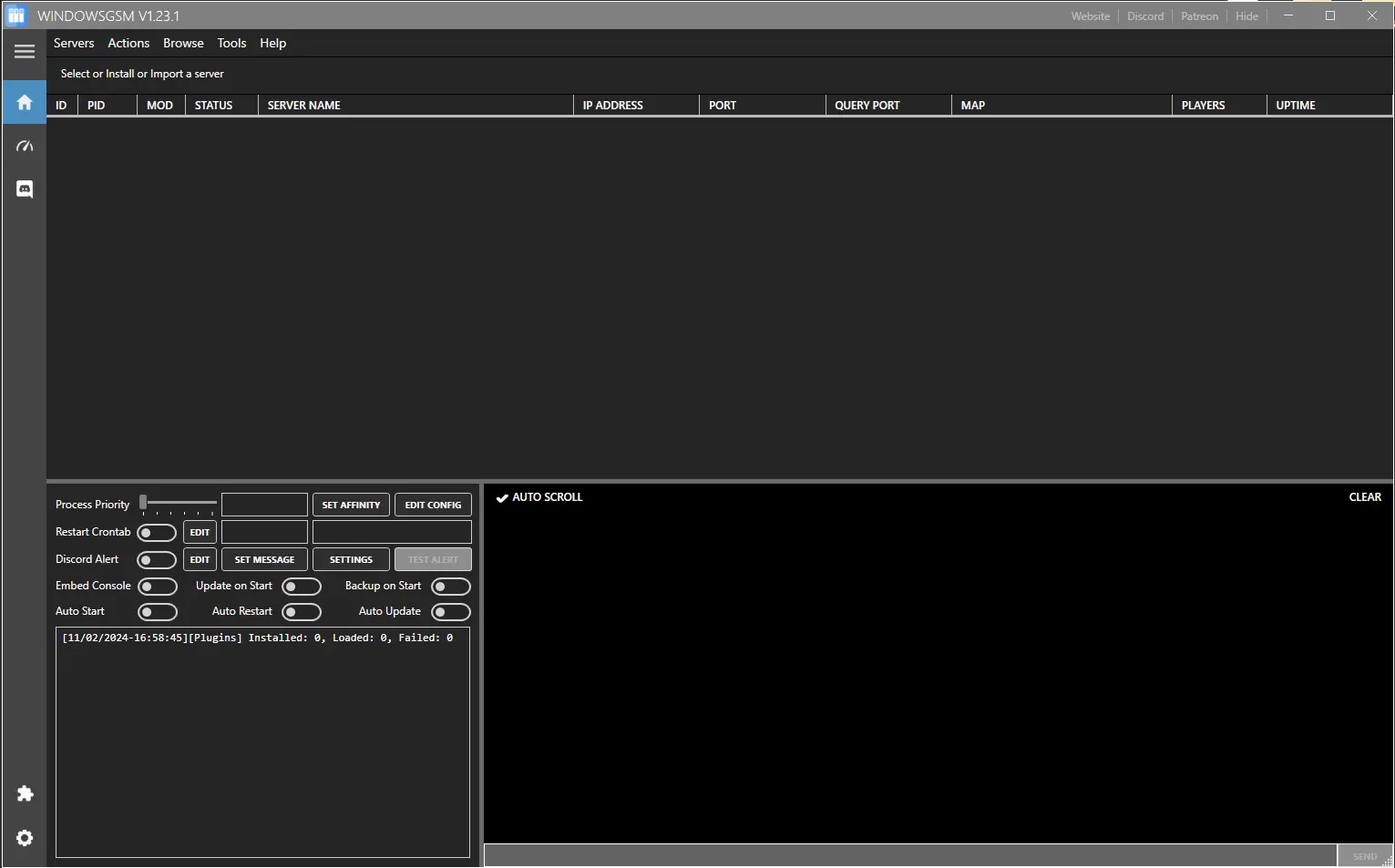
Step 2 Install the Server
Click on install game server, and select DayZ from the list. After Selecting from the list, give the server a name, This is just the name that is shown inside WindowsGSM and not the actual name of the game server. This can also be changed later, but it is much easier to go ahead and change it now. Then click install and wait for your server to download and install.
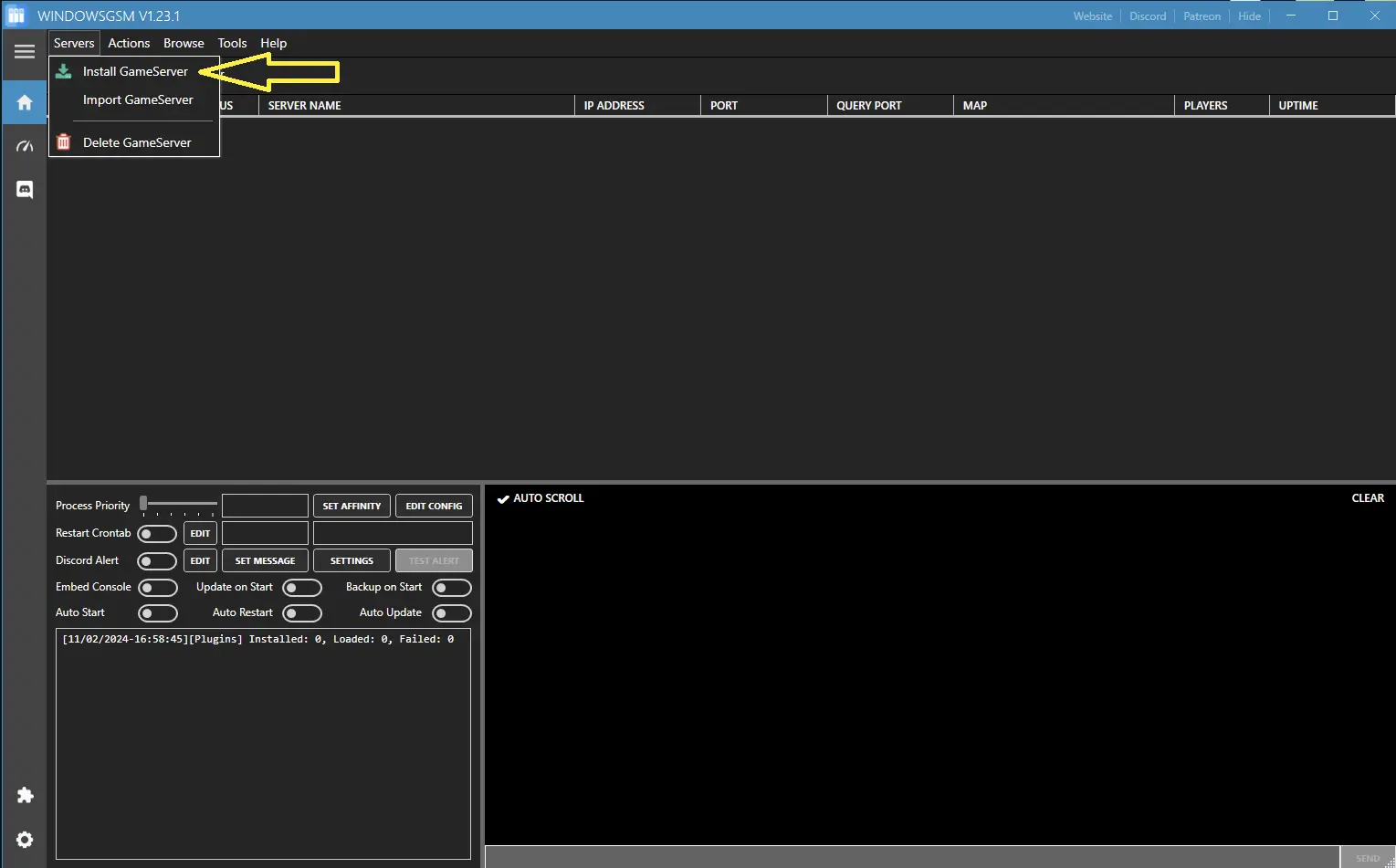
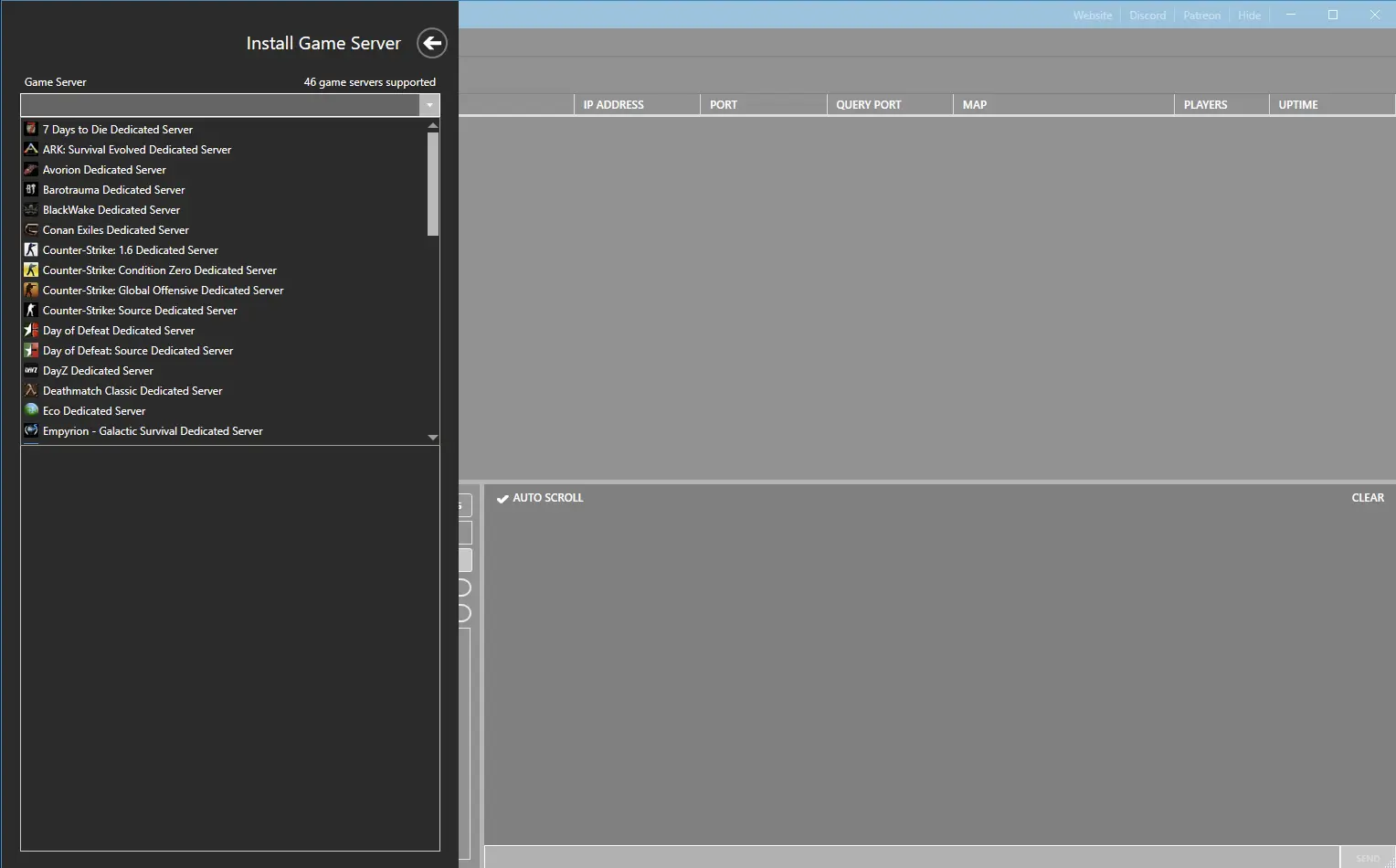
Step 3 Opening Your Ports
You will need to open the following ports
- 2302 ServerGamePort
- 27016 Game Communication Port
If you don’t know how to forward ports in your router, this page should have everything you need. It is normally easy to do once you have a general understanding of what you are trying to accomplish and if you have the username and password to the router. See how to open ports HERE for more help.
At the top of Windows Server Manager under Browse Server Files, which opens windows file explorer and automatically locates your server files. There is a file called, wait for it, serverDZ.cfg, Right Click and edit this file with notepad or notepad++. As always I recommend using Note++ to edit any config file.
Note: Other than the name change most people probably won’t have to change any of these settings.
Step 4 Server Configuration and Modding
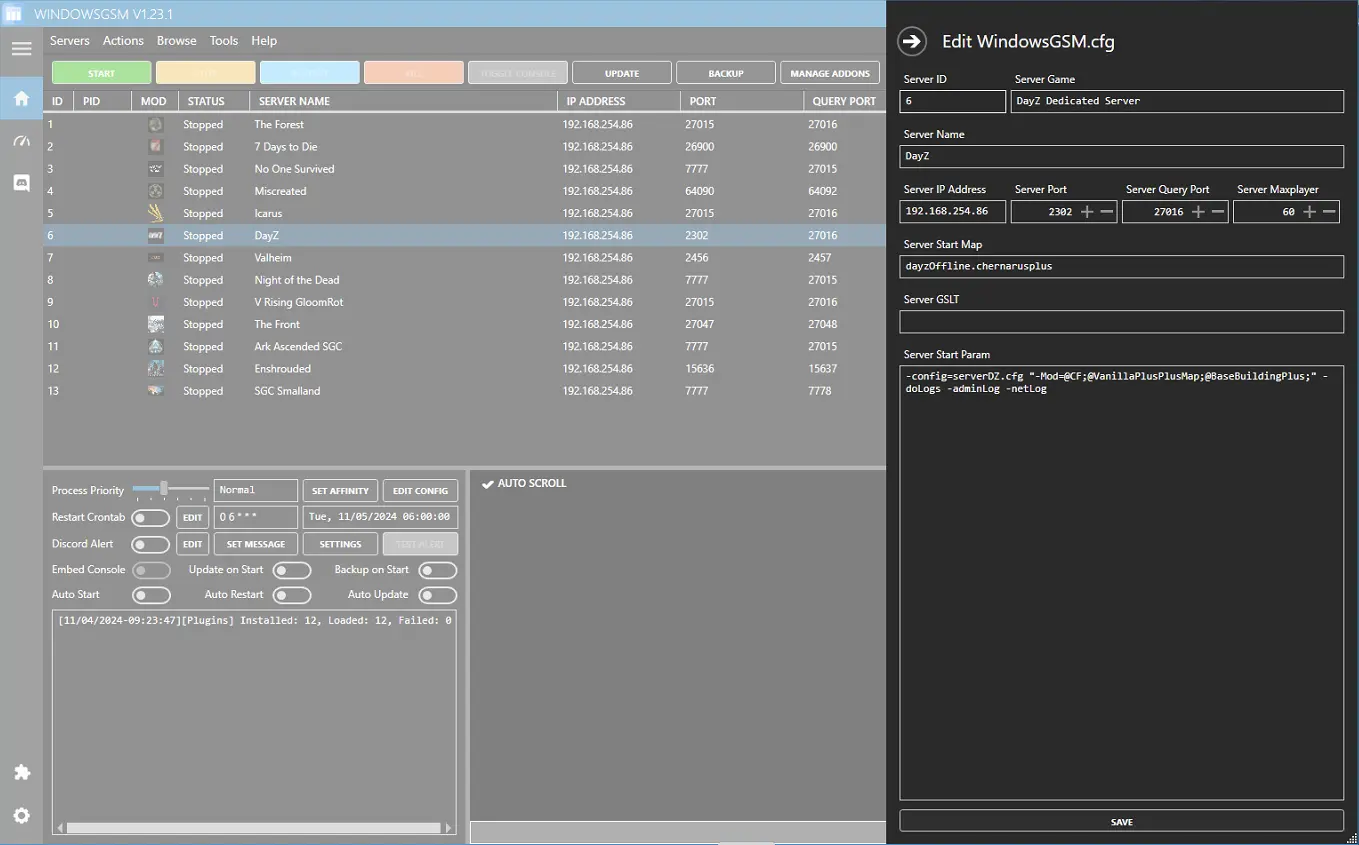
Step 4 Configuring Your Server
You will need to open and edit the serverDZ.cfg file. Here you will change the host name and password at the least.
At the top of WindowsGSM locate the browse button, then go to server files then look for serverDZ.cfg and edit with Note++. Start your server and make sure you can connect and everything works normally before making any changes including mods.
If the file is missing, download this text file and rename it serverDZ.cfg and copy it into the very first folder, server files, it should land in along with DayzServer_X64 file.
Modding Your Dayz Server
You will need to update the config line you copied and pasted with every mod you add. The easiest way I have found to add a mod simply find it in the steam workshop on the computer you will be playing from. Subscribe and download the file, copy those files to the hosting computer. Go into each mod and get the “mod key” and copy it into the “keys” folder. Add the mod to the config line and your mod should be up and running.
-config=serverDZ.cfg “-Mod=@CF;@VanillaPlusPlusMap;@BaseBuildingPlus;” -doLogs -adminLog -netLog
Read These First
WindowsGSM
Troubleshooting
DayZ Server Configuration Options
hostname = "EXAMPLE NAME"; // Server name
password = ""; // Password to connect to the server
passwordAdmin = ""; // Password to become a server admin
enableWhitelist = 0; // Enable/disable whitelist (value 0-1)
disableBanlist = false; // Disables the usage of ban.txt (default: false)
disablePrioritylist = false; // Disables usage of priority.txt (default: false)
maxPlayers = 60; // Maximum amount of players
verifySignatures = 2; // Verifies .pbos against .bisign files. (only 2 is supported)
forceSameBuild = 1; // When enabled, the server will allow the connection only to clients with same the .exe revision as the server (value 0-1)
disableVoN = 0; // Enable/disable voice over network (value 0-1)
vonCodecQuality = 20; // Voice over network codec quality, the higher the better (values 0-30)
disable3rdPerson = 0; // Toggles the 3rd person view for players (value 0-1)
disableCrosshair = 0; // Toggles the cross-hair (value 0-1)
serverTime = "SystemTime"; // Initial in-game time of the server. "SystemTime" means the local time of the machine. Another possibility is to set the time to some value in "YYYY/MM/DD/HH/MM" format, e.g "2015/4/8/17/23".
serverTimeAcceleration = 1; // Accelerated Time - The numerical value being a multiplier (0.1-64). Thus, in case it is set to 24, time would move 24 times faster than normal. An entire day would pass in one hour.
serverNightTimeAcceleration = 1; // Accelerated Night Time - The numerical value being a multiplier (0.1-64) and also multiplied by serverTimeAcceleration value.
**Thus, in case it is set to 4 and serverTimeAcceleration is set to 2, night time would move 8 times faster than normal. An entire night would pass in 3 hours.**
serverTimePersistent = 0; // Persistent Time (value 0-1)// The actual server time is saved to storage, so when active, the next server start will use the saved time value.
guaranteedUpdates = 1; // Communication protocol used with game server (use only number 1)
loginQueueConcurrentPlayers = 5; // The number of players concurrently processed during the login process. Should prevent massive performance drop during connection when a lot of people are connecting at the same time.
loginQueueMaxPlayers = 500; // The maximum number of players that can wait in login queue
instanceId = 1; // DayZ server instance id, to identify the number of instances per box and their storage folders with persistence files
storageAutoFix = 1; // Checks if the persistence files are corrupted and replaces corrupted ones with empty ones (value 0-1)
class Missions
{
class DayZ
{
template = "dayzOffline.chernarusplus"; // Mission to load on server startup. <MissionName>.<TerrainName>
};
};
Additional Parameters
respawnTime = 5; // Sets the respawn delay (in seconds) before the player is able to get a new character on the server, when the previous one is dead
motd[] = { "line1","line2" }; // Message of the day displayed in the in-game chat motdInterval = 1; // Time interval (in seconds) between each message timeStampFormat = "Short"; // Format for timestamps in the .rpt file (value Full/Short) logAverageFps = 1; // Logs the average server FPS (value in seconds), needs to have ''-doLogs'' launch parameter active
logMemory = 1; // Logs the server memory usage (value in seconds), needs to have the ''-doLogs'' launch parameter active
logPlayers = 1; // Logs the count of currently connected players (value in seconds), needs to have the ''-doLogs'' launch parameter active
logFile = "server_console.log"; // Saves the server console log to a file in the folder with the other server logs adminLogPlayerHitsOnly = 0; // 1 - log player hits only / 0 - log all hits ( animals/infected ) adminLogPlacement = 0; // 1 - log placement action ( traps, tents ) adminLogBuildActions = 0; // 1 - log basebuilding actions ( build, dismantle, destroy ) adminLogPlayerList = 0; // 1 - log periodic player list with position every 5 minutes disableMultiAccountMitigation = false; // disables multi account mitigation on consoles when true (default: false) enableDebugMonitor = 1; // shows info about the character using a debug window in a corner of the screen (value 0-1) steamQueryPort = 2305; // defines Steam query port, should fix the issue with server not being visible in client server browser allowFilePatching = 1; // if set to 1 it will enable connection of clients with "-filePatching" launch parameter enabled simulatedPlayersBatch = 20; // Set limit of how much players can be simulated per frame (for server performance gain) multithreadedReplication = 1; // enables multi-threaded processing of server's replication system
*number of worker threads is derived by settings of jobsystem in dayzSettings.xml by "maxcores" and "reservedcores" parameters (value 0-1)*
speedhackDetection = 1; // enable speedhack detection, values 1-10 (1 strict, 10 benevolent, can be float) networkRangeClose = 20; // network bubble distance for spawn of close objects with items in them (f.i. backpacks), set in meters, default value if not set is 20
networkRangeNear = 150; // network bubble distance for spawn (despawn +10%) of near inventory items objects, set in meters, default value if not set is 150
networkRangeFar = 1000; // network bubble distance for spawn (despawn +10%) of far objects (other than inventory items), set in meters, default value if not set is 1000
networkRangeDistantEffect = 4000; // network bubble distance for spawn of effects (currently only sound effects), set in meters, default value if not set is 4000
networkObjectBatchSend = 10 // number of objects within a player's network bubble that are sent to be created within a server frame
networkObjectBatchCompute = 1000 // number of objects within a player's network bubble that are processed to check if it already exists for the player within a server frame defaultVisibility=1375; // highest terrain render distance on server (if higher than "viewDistance=" in DayZ client profile, clientside parameter applies)
defaultObjectViewDistance=1375; // highest object render distance on server (if higher than "preferredObjectViewDistance=" in DayZ client profile, clientside parameter applies) lightingConfig = 0; // 0 for brighter night, 1 for darker night
disablePersonalLight = 1; // disables personal light for all clients connected to server disableBaseDamage = 0; // set to 1 to disable damage/destruction of fence and watchtower disableContainerDamage = 0; // set to 1 to disable damage/destruction of tents, barrels, wooden crate and seachest
disableRespawnDialog = 0; // set to 1 to disable the respawn dialog (new characters will be spawning as random) pingWarning = 200; // set to define the ping value from which the initial yellow ping warning is triggered (value in milliseconds)
pingCritical = 250; // set to define the ping value from which the red ping warning is triggered (value in milliseconds)
MaxPing = 300; // set to define the ping value from which a player is kicked from the server (value in milliseconds)
serverFpsWarning = 15; // set to define the server fps value under which the initial server fps warning is triggered (minimum value is 11)
dayzsettings.xml
<jobsystem globalqueue="4096" threadqueue="1024">
<pc maxcores="4" reservedcores="1" />
<!--
maxcores - maximum number of CPU cores which will be used for jobsystem
reservedcores - number of CPU cores which will be used for other threads
number of worker threads is then "maxcores - reservedcores", but still at least one worker thread is allocated
-->
</jobsystem>