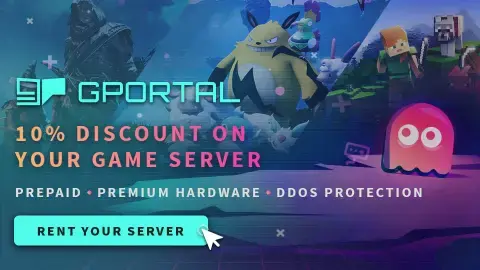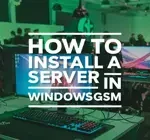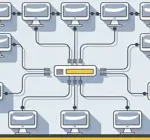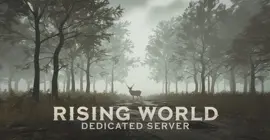Server Manager
Welcome to our guide on setting up a Rising World dedicated server, whether you are looking to set up a server for your own personal use or a Rising World dedicated server for a larger community to enjoy. Playing multiplayer games on a self-hosted or dedicated server offers players a unique and customizable gaming experience. By setting up their own server, players have the freedom to create their own rules, mods, and gameplay options, leading to a more personalized and immersive gaming experience. By following our step-by-step instructions, you will be able to quickly and easily set up your own Rising World self hosted server and start playing with friends or fellow gamers in no time. So, let’s get started and create the ultimate gaming experience with your very own Rising World server!
Step 1 Find the Server Instructions
First you need to find your server instructions. Some of the server instructions are built into WindowsGSM and do not require a plugin. Since new games are released all the time many games are not built into WindowsGSM and do require a plugin. The plugin is simply instructions for WindowsGSM to find the server on Steam and install the server inside of WindowsGSM. There are dozens of server plugins that are available for your use, If it is a brand new game you can request a plugin in WindowsGSM Discord. You can find a list of all the dedicated server plugins quite easy on the WindowsGSM website. All of the plugins on that site link out to GitHub. But Alas, I have a direct link to the plugin download just for you!
Download the Rising World Plugin. Click on the green get code button and download the Zip file.
Download Note++
You can also host this game from GPortal, Paying for hosting has advantages and disadvantages, you can read about those HERE. IF you decide to use paid hosting, friends of the site get 10% off and it helps support me.
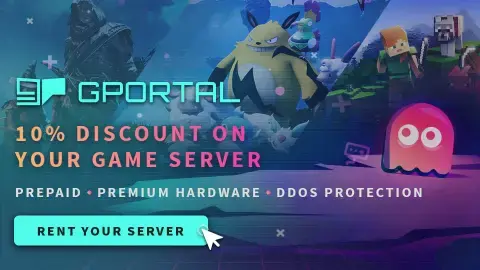
We assume you have already read the in’s and out’s of running your own server, things like the monthly costs, the hardware, and leaving your computer up 24/7. If you have not I recommend starting with this quick read, It can save you hours of time and frustration. I also assume you have already installed WindowsGSM, but if you haven’t start with that HERE.
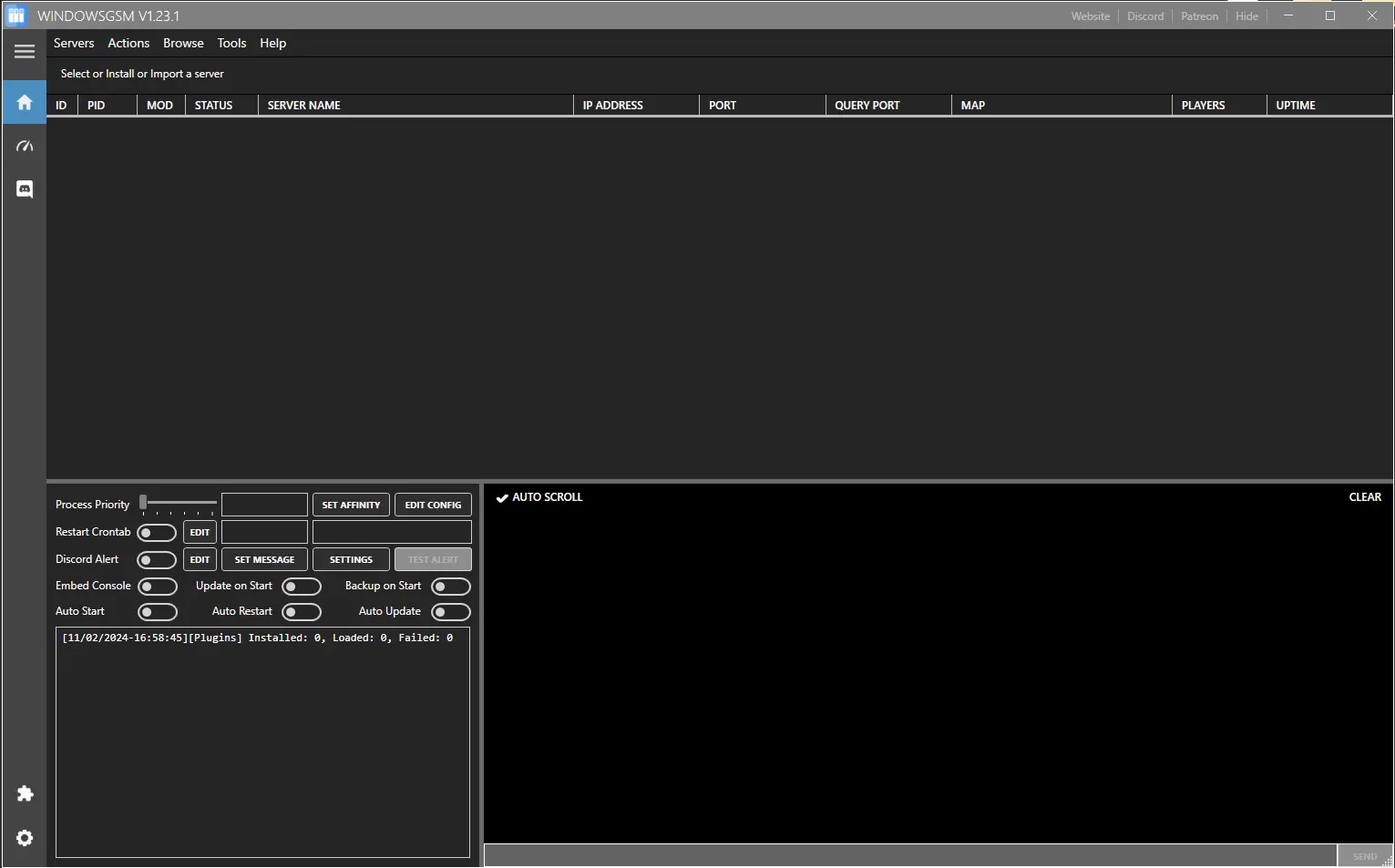
Step 2 Install the Plugin
In this case a plugin is required and now that we downloaded it we have to insert it into the WindowsGSM program.
Click on the puzzle piece Icon, that will cause the plugin window to slide open. Next we will import the plugin. Simply click the import plugin button and a window will open up, navigate to where you downloaded the plugin file, select the zipped file, (do not unzip) and click open.
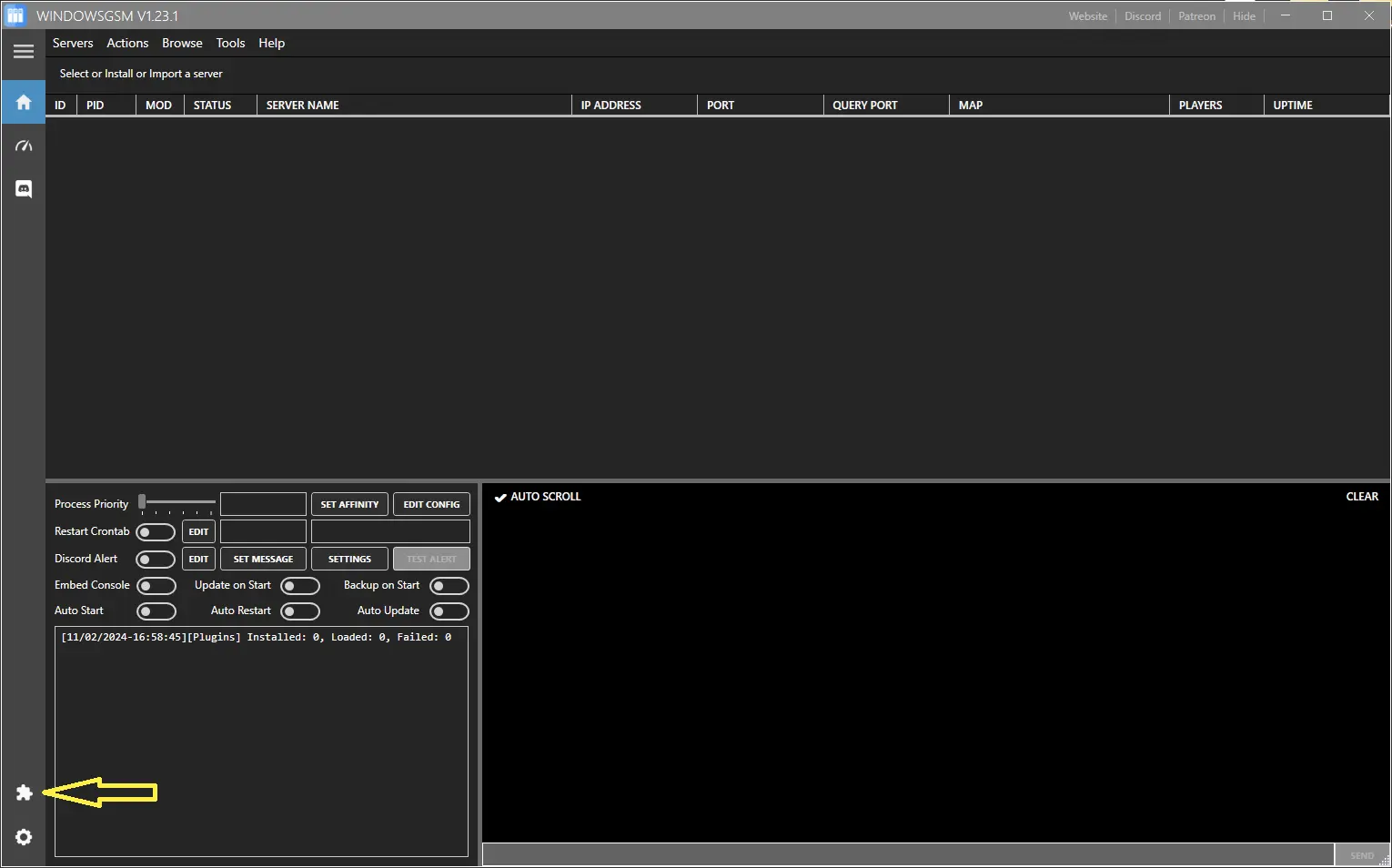
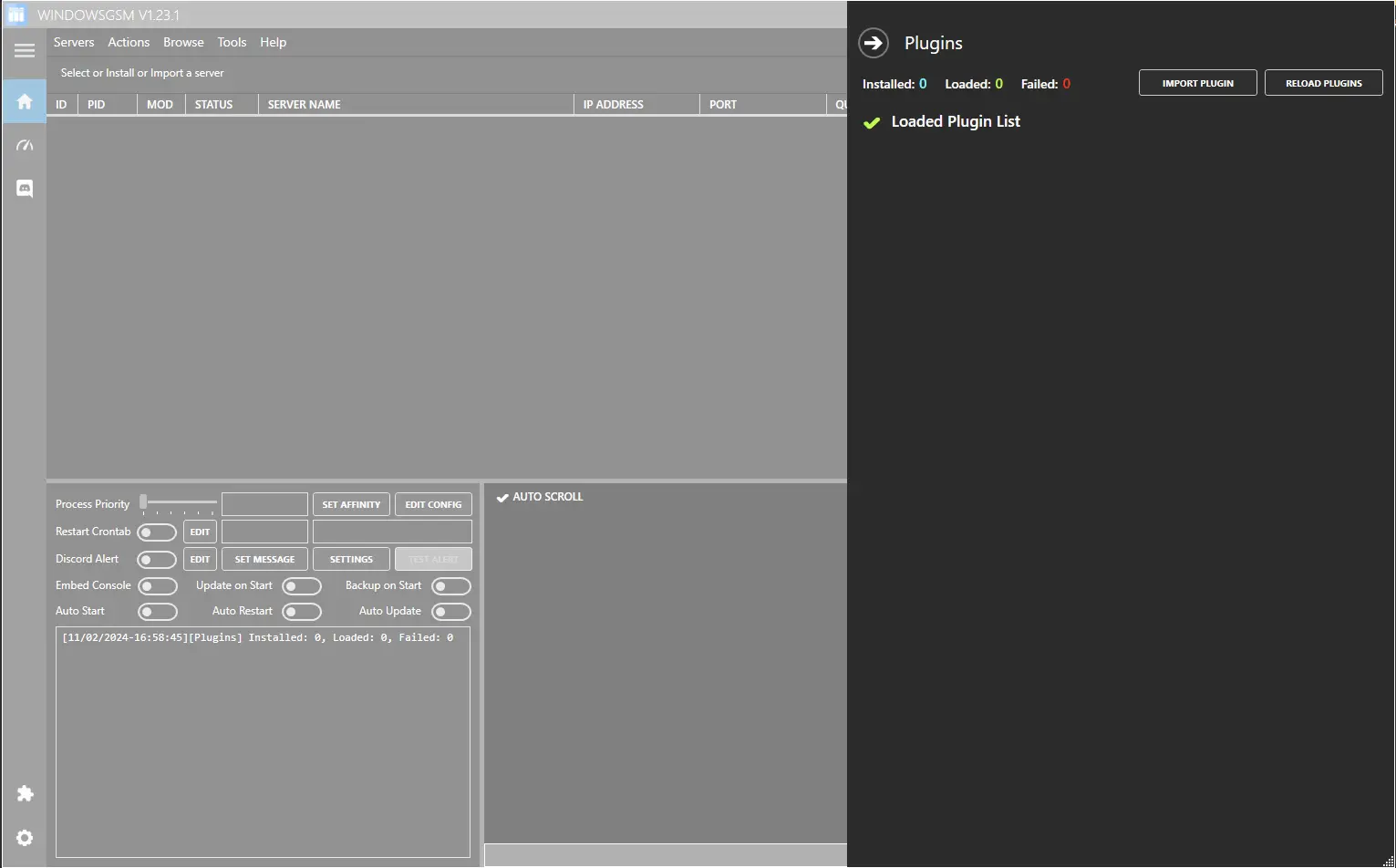
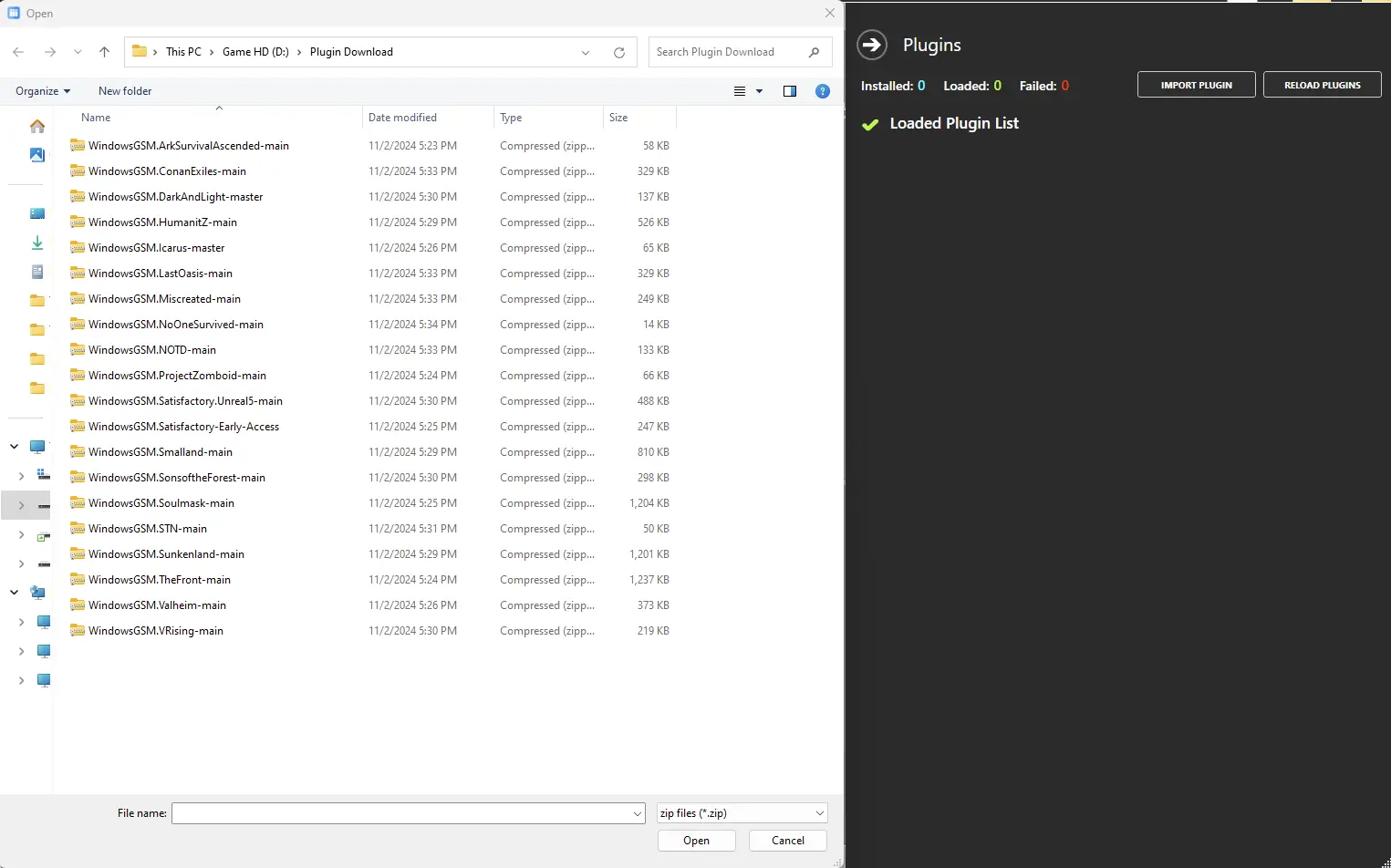
Step 3 Install the Server
Now that the plugin, (server setup instructions) are installed, we need to install the server.
Click on install game server, and select your game from the list. After Selecting from the list, give the server a name, This is just the name that is shown inside WindowsGSM and not the actual name of the game server. This can also be changed later, but it is much easier to go ahead and change it now. Then click install and wait for your server to download and install.
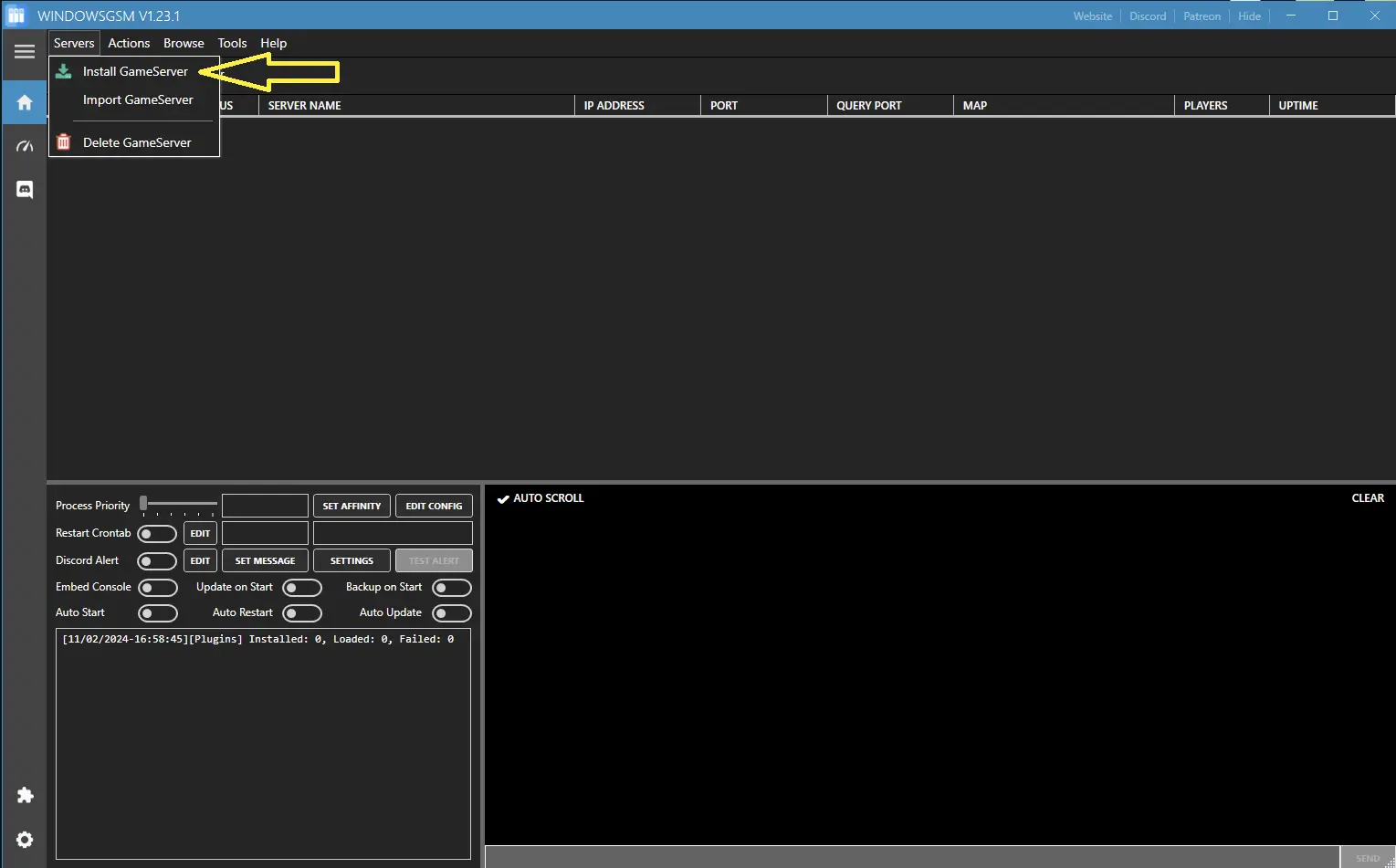
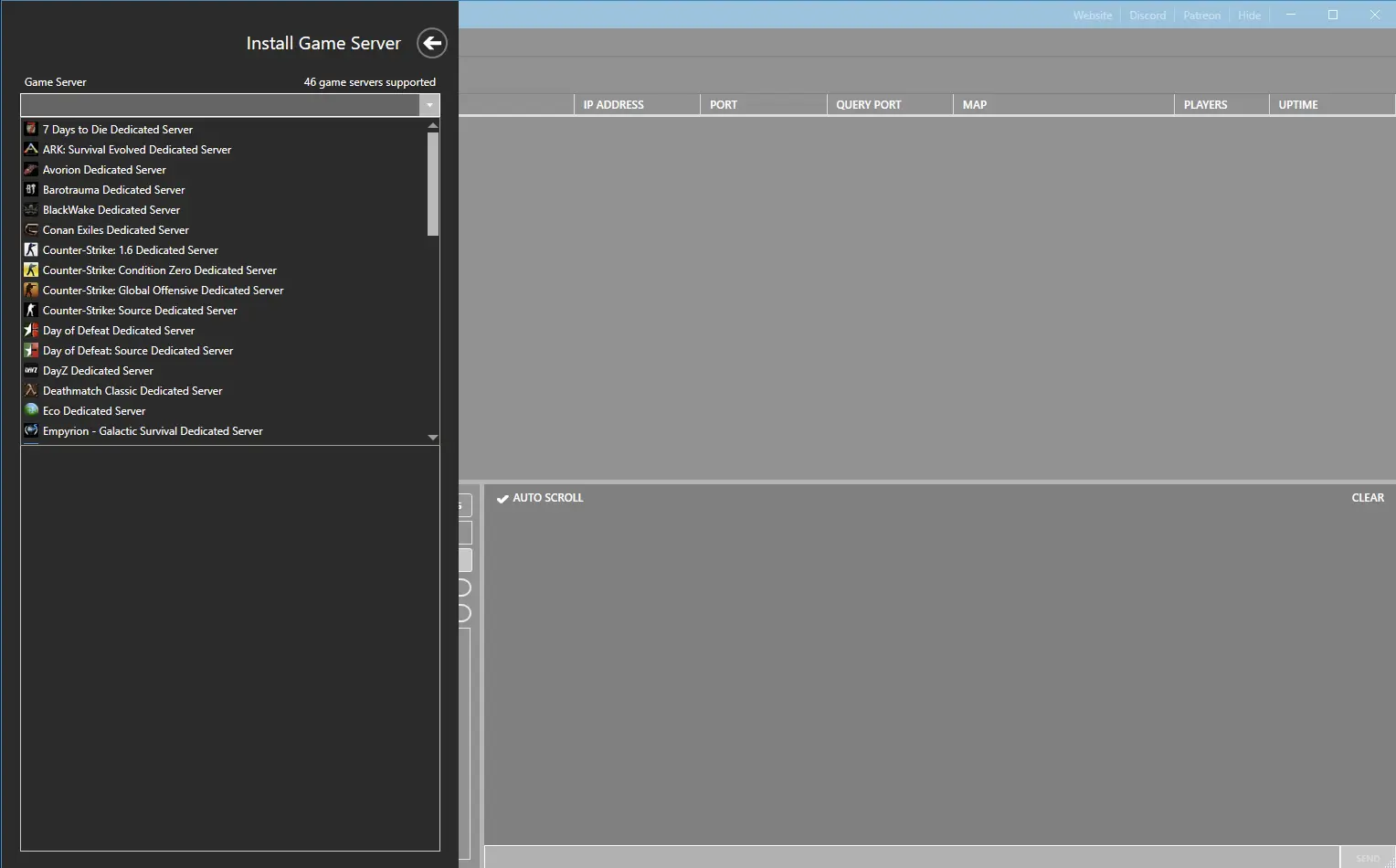
Step 4 Open The Ports
You will need to open the following ports.
- 4250-4255
If you don’t know how to forward ports in your router, this page should have everything you need. It is normally easy to do once you have a general understanding of what you are trying to accomplish and if you have the username and password to the router. See how to open ports HERE for more help.
Step 5 Server Configuration
Configuring the server is pretty easy, you will want to navigate up to
Browse/server files/server.properties
Right click and edit with Note++
Line
- 32 Server Name=
- 34 Server Password=
- 172 PvE=
- 174 PvP=
Rising World Server Configuration Settings
## SERVER SETTINGS
# UIDs of server admins (separated by semicolon)
Server_Admins=
# If true, the console window gets cleared on startup
Server_ClearConsole=True
# If true, the server.properties file will not include comments
Server_ConfigNoComments=False
# Optional contact mail address or website (where players may contact you)
Server_Contact=
# Relative path to an optional server header image (shown in server browser if user selects the server). Recommended size: 1024×512 px
Server_CustomHeaderImage=
# Determines after how many days old server logs should be deleted. -1 to keep all logs
Server_DeleteOldLogsDays=7
# Optional server description (max 4096 characters). Visible in server browser (when player selects a server)
Server_Description=
# If true, SQLite won’t set up a savepoint or use a transaction when performing a world conversion
Server_DisableConversionSavepoints=False
# If true, the server will check if any of the server ports (UDP and TCP) are already in use
Server_EnablePortCheck=True
# Server target framerate (only affects the main thread). Default: 60
Server_Framerate=60
# If true, the server process listens for direct console input
Server_Input=True
# Server IP. Leave blank if you want the server to bind to all addresses
Server_IP=
# If true, the server creates log files in the ‘Logs’ subfolder
Server_Logs=True
# Server name (shows up in server list)
Server_Name=Myos_Rising_World
# Server password. If set, users are prompted to enter the pw to join the server. Leave blank for no pw
Server_Password=
# Server port (TCP and UDP)
Server_Port=4255
# If true, the server performs an actual restart if the “restart” command is issued. Else it just shuts the server down
Server_RestartEnabled=True
# Optional short server name (max 32 characters). Leave blank to use regular server name
Server_ShortName=
# Determines how often Steam tries to reconnect after losing connection. -1 for unlimited retries
Server_SteamReconnectAttempts=-1
# If true, the server blocks all players (UID) who are blacklisted (“blacklist” file in server dir)
Server_UseBlacklist=False
# If true, the server ensures that no player uses a reserved name (unless his UID matches)
Server_UseReservedNames=False
# If true, the server only accepts players (UID) who are whitelisted (“whitelist” file in server dir)
Server_UseWhitelist=False
# Determines whether or not the server should be visible in the server list (remember to change the server name)
Server_Visible=True
# Determines if the integrated webserver should be started. Required for queries and RCON tool. If disabled, the server will not show up in the server list
Server_WebserverEnabled=True
## WORLD SETTINGS
# Determines if caves should be disabled
World_CavesDisabled=False
# If true, the game will automatically create a backup of the world when performing a conversion (after an update)
World_CreateBackupBeforeConversion=True
# Optional list of disabled npcs
World_DisabledNpcs=
# World flatness factor. Valid values: “VeryFlat”, “Flat”, “Default”, “Steep”, “VerySteep”
World_Flatness=Default
# Default world game mode (only used when a new world is created). Either “Survival” or “Creative”
World_GameMode=Survival
# Name of the world which should be loaded (if it does not exist, it will be created)
World_Name=New World
# Determines if the ocean (water) should be disabled
World_OceanDisabled=False
# World ore amount. Valid values: “Off”, “Low”, “Default”, “High”, “VeryHigh”
World_OreAmount=Default
# If false, the game will no longer save world changes
World_SaveWorld=True
# Seed that’s used for world creation (only when a new world is created). Blank for random seed
World_Seed=
# Determines if vegetation should be disabled
World_VegetationDisabled=False
# World terrain type. E.g. “Default”, “Superflat” or “FlatIslands”
World_WorldType=Default
## GENERAL SETTINGS
# Determines if the global chat should be active
Settings_ChatEnabled=True
# If true, emojis will be shown in chat (depending on player permission)
Settings_ChatShowEmojis=True
# Amount of seconds until an unused chunk gets disposed. Low values reduce memory consumption, high values improve performance
Settings_ChunkLifeSpan=60
# Amount of chunk worker threads. Set to 0 for automatic assignment
Settings_ChunkWorkerThreads=0
# Factor to modify the duration it takes to cook or process food. Default is 1. If you set it to 0.5, cooking takes half the time etc.
Settings_CookingDurationFactor=1
# Time in seconds until dead bodies despawn. Default: 1800 (30 minutes)
Settings_DeadBodyDespawnTime=1800
# Determines after how many days old world event entries should be deleted. -1 to keep all entries
Settings_DeleteWorldEventLogsDays=7
# Game mode (0 = survival, 1 = creative)
Settings_GameMode=0
# If true, floating objects (like furniture) break under certain circumstances
Settings_GravityAffectsObjects=True
# If true, floating plants break under certain circumstances
Settings_GravityAffectsPlants=True
# Factor to modify the duration until the player gets hungry/thirsty. Smaller values make the player more hungry/thirsty. Default: 1
Settings_HungerThirstDurationFactor=1
# If too many illegal states are detected for a player, he will be kicked from the server
Settings_IllegalStateLimit=100
# Time in seconds until a dropped item despawns
Settings_ItemDespawnTime=600
# If true, player world events (e.g. place or remove elements or terrain) will be tracked and logged
Settings_LogWorldEvents=True
# Resolution of a map tile (per sector). High values consume more memory (and more VRAM on clientside). Default: 1024
Settings_MapTileResolution=1024
# Determines how many npcs are allowed on this server. -1 for no limit (default)
Settings_MaxNpcs=-1
# Maximum number of online players on the server
Settings_MaxPlayers=64
# If true, killed npcs will drop their equipped item
Settings_NpcDropEquippedItem=True
# Determines the cooldown until the game tries to respawn enemy npcs (monsters, bandits) in a chunk. Default: 30 (seconds)
Settings_NpcEnemyRespawnCooldown=30
# Factor for the damage dealt by npcs. Default: 1
Settings_NpcHitDamageFactor=1
# Determines the cooldown until the game tries to respawn npcs in a chunk. Default: 1800 (seconds)
Settings_NpcRespawnCooldown=1800
# If true, monsters will spawn at the surface at night. They will disappear at dawn
Settings_NpcSpawnMonstersAtSurface=False
# Spawn rate for animals. Lower values for less animals, higher values for more. Default: 1
Settings_NpcSpawnrateAnimals=1
# Spawn rate for bandits and similar enemies. Lower values for less enemies, higher values for more. Default: 1
Settings_NpcSpawnrateBandits=1
# Spawn rate for surface monsters during night. Lower values for less enemies, higher values for more. Default: 1
Settings_NpcSpawnrateSurfaceMonsters=1
# Spawn rate for monsters which spawn underground (dungeons, hell etc). Lower values for less enemies, higher values for more. Default: 1
Settings_NpcSpawnrateUndergroundMonsters=1
# Determines if surface skeletons should spawn with a torch at night (making them more visible)
Settings_NpcSurfaceSkeletonsHaveTorch=True
# If a floating object breaks, it will spawn as item if its place time is less than this value (seconds)
Settings_ObjectRecoverTime=60
# Factor to modify the duration it takes to smelt ores. Default is 1. If you set it to 0.5, smelting takes half the time etc.
Settings_OreSmeltingDurationFactor=1
# Set this if you want to override the deep underground location name (“Deep Underground”)
Settings_OverrideDeepUndergroundLocationName=
# Set this if you want to override the default location name (“Wilderness”)
Settings_OverrideDefaultLocationName=
# Set this if you want to override the hell location name (“Hell”)
Settings_OverrideHellLocationName=
# Set this if you want to override the orbit location name (“Orbit”)
Settings_OverrideOrbitLocationName=
# Set this if you want to override the underground location name (“Underground”)
Settings_OverrideUndergroundLocationName=
# When spawning several world items at once, the server tries to merge them (performance reasons) if set to true
Settings_PackWorldItemStacks=False
# Determines if peaceful mode should be active, i.e. enemies do not attack (unless provoked)
Settings_PeacefulMode=False
# Determines if blocks should be picked up automatically when deconstructing them with a sledgehammer
Settings_PickupOnDeconstruct=True
# Factor to modify the duration it takes for plants to grow. Default is 1. If you set it to 0.5, growth is twice as fast etc.
Settings_PlantGrowthDurationFactor=1
# If true, the player list (i) will show the distance to other players
Settings_PlayerListShowDistance=True
# If true, the player list (i) will show the permission group of other players
Settings_PlayerListShowPermissionGroup=True
# If true, the player list (i) will show the total playtime of other players
Settings_PlayerListShowPlayTime=True
# Determines how many “undo” steps are tracked per player
Settings_PlayerUndoSteps=10
# Determines how long (seconds) an undo step is valid
Settings_PlayerUndoTime=300
# If true, the player will hear a heartbeat sound when being detected by a hostile npc
Settings_PlayHeartbeatSoundOnAttack=True
# If true, this server is advertised as PvE server (this alone does not affect the gameplay)
Settings_PvE=True
# If true, this server is advertised as PvP server (this alone does not affect the gameplay)
Settings_PvP=True
# If true, general messages (time of day or weather changed) will show up in the chat
Settings_ShowGeneralMessages=True
# Determines how long the current location should be shown to the player (in seconds). Set -1 to always show the location
Settings_ShowLocationDuration=5
# If true, all players will be notified when a player connects to the server
Settings_ShowPlayerConnectMessage=True
# If true, all players will be notified when a player dies
Settings_ShowPlayerDeathMessage=True
# If true, all players will see why a player died (only if ShowPlayerDeathMessage is true)
Settings_ShowPlayerDeathMessageReason=True
# If true, all players will be notified when a player leaves the server
Settings_ShowPlayerDisconnectMessage=True
# If true, all players will be visible on the ingame map
Settings_ShowPlayersOnMap=False
# If true, a restart reminder will be sent to all admins if the server is running for more than 24 hours
Settings_ShowRestartReminder=True
# Determines if clients are allowed to skip the loading screen when connecting to the server
Settings_SkipLoadingAllowed=True
# Optional rotation (in degrees) of the sky (determines where the sun rises and sets). Default: 0
Settings_SkyRotation=0
# If true, chests will spawn all their content as world items if a player breaks them. May have performance implications
Settings_SpawnChestItemsOnDestroy=True
# Player spawn protection. Newly spawned players won’t get attacked by npcs during the spawn protection. Default: 5 (seconds)
Settings_SpawnProtection=10
# Initial weather effect (e.g. “fog”, “rain” etc). Leave blank for default weather
Settings_StartWeather=
# Duration (real time minutes) of one ingame day. Default: 60 (minutes)
Settings_TimeDuration=60
# Determines how often flowing water should be updated (seconds). Set to 0 to disable flowing water. Default: 0.1
Settings_WaterUpdateInterval=0.1
# Determines how often flowing water updates should be synced with the clients (seconds). Default: 0.5
Settings_WaterUpdateSyncInterval=0.5
# Number of water worker threads (responsible for handling water updates). Set to 0 for automatic assignment
Settings_WaterWorkerThreads=0
# Factor to modify the time until the weather changes. Default is 1. If you set it to 0.5, weather changes twices as frequently etc.
Settings_WeatherDurationFactor=1
# Weather preset. 1 = default, 2 = sunny, 3 = unsettled, 0 = off (no weather changes)
Settings_WeatherPreset=1
## DATABASE SETTINGS
# If true, the database runs in RAM (faster) and is only stored periodically on disc. Increases memory usage
Database_InMemory=False
# When using memory database, it’s periodically saved to disc. Change the save interval (seconds) with this value (default: 60)
Database_InMemoryBackupInterval=60
# Sets the journal mode. It’s recommended to use WAL. 0 = off, 1 = memory, 2 = delete, 3 = truncate, 4 = persist, 5 = WAL (default)
Database_JournalMode=5
# Synchronous flag. 0 = off, 1 = normal (default), 2 = full
Database_SynchronousMode=1
## RCON SETTINGS
# Only set this to true if you want to use a custom RCON tool (this disables the built-in RCON tool)
RCON_APIOnly=False
# Certificate path (Relative to server dir)
RCON_Certificate=
# Certificate password
RCON_CertificatePassword=
# Determines whether or not the RCON tool should be enabled
RCON_Enabled=False
# RCON IP. Leave blank to use default server IP
RCON_IP=
# Password required for RCON login. Min 6 characters (!)
RCON_Password=5824019
# RCON port (TCP)
RCON_Port=4253
# If set, only these IPs (separated by semicolon) may access the RCON tool
RCON_WhitelistIP=
## PLUGIN SETTINGS
# Determines whether or not plugins should be loaded. If false, no JVM will be created
Plugins_Enabled=True
# Max number of plugin errors until the server throws an exception
Plugins_ErrorThreshold=10
# Amount of heap memory (MB) for the Java VM. Default: 1024
Plugins_Memory=1024
# Optional Java VM options, separated by semicolon
Plugins_VMOptions=
## PERMISSION SETTINGS
# If true, server admins get full permissions, irrespective of their actual permission group
Permissions_AdminsFullPermissions=True
# Default permission group for new players. Leave blank to apply default permissions
Permissions_DefaultNewPlayerPermissionGroup=
Read These First
WindowsGSM
Troubleshooting
Did you find this all a little too much? You can also host this game from GPortal, Paying for hosting has advantages and disadvantages, you can read about those HERE. IF you decide to use paid hosting, friends of the site get 10% off and it helps support me.