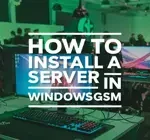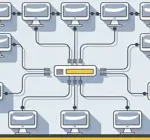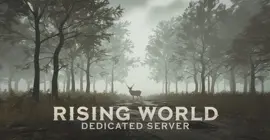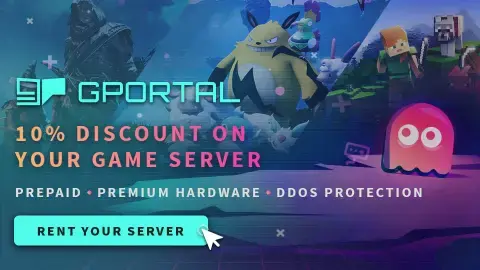How to Set a Static IP in Windows 10 or 11
One of the frustrating things about setting up a server is when you and or your friends cannot find the server in the list. This usually ends up being a port issue, but the ports could actually be set correct and the IP address for that computer changed due to a software update, power outage, or just a restart. The ports are open for a set IP and once that IP changes it invalidates all the rules. Avoid this nightmarish mess and set your IP to static.
Step 1
First we will find the current IP, along with some server information on the server machine, Make sure you are using the server machine or your numbers will not be correct. Right click on the windows icon, and select search. In the search box type command prompt, when the app appears click on it to run.
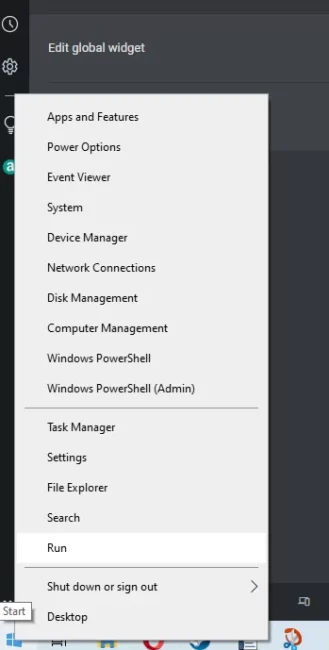
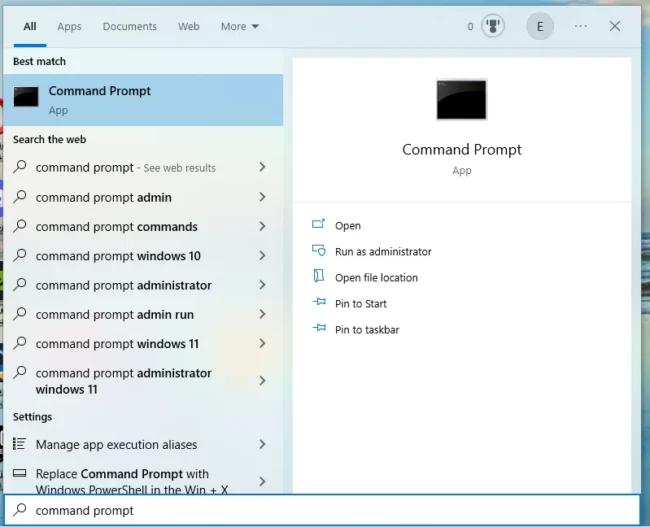
Once the command prompt window opens type ipconfig document the default gateway, then type ipconfig /all in all lower case and you will get a screen that looks like below. Right down your IP4 address, this is the number we will use as a static IP, telling the router “hey let this computer talk over these ports”.
Type ipconfig , and Document the
- Default Gateway
Type ipconfig /all , and document
- Ip4 address
- Subnet Mask
- DNS Servers (Both)
When you are done with this step you should have 5 numbers total (some of them could be used more than once).
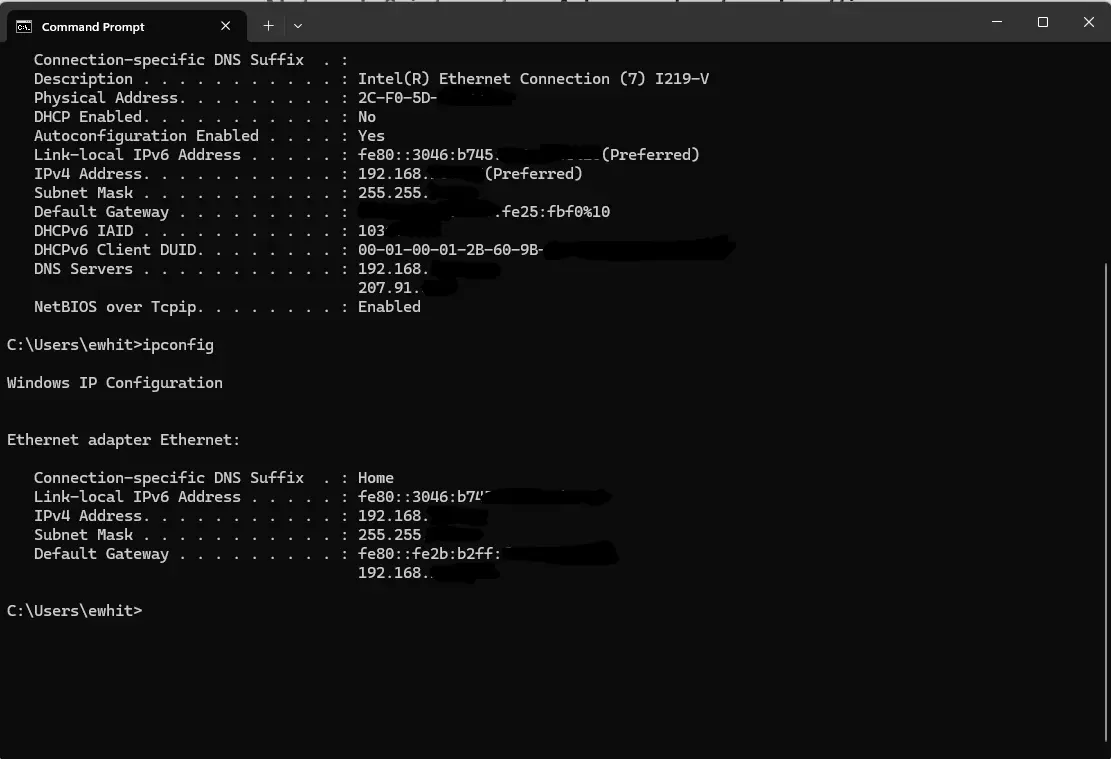
Step 2
Now we simply need to add the numbers into our network card. When everything is done correct, you should be back on the network and the internet should be working.
- Right Click your network icon and select (left click) network and internet settings (Pic A).
- Select (left click) your network adapter wireless or wired, (Pic B)
- Select (left click) your hardware properties. (Pic C)
- Edit under more adapter options. (Pic D)
- Select Internet and Protocol Version 4 (TCP/IPv4) and click Properties (Pic E)
- Change obtain IP address automatically to > use the following IP address and fill in all fields with the numbers gathered above. (Pic F)
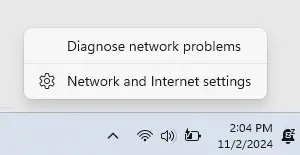
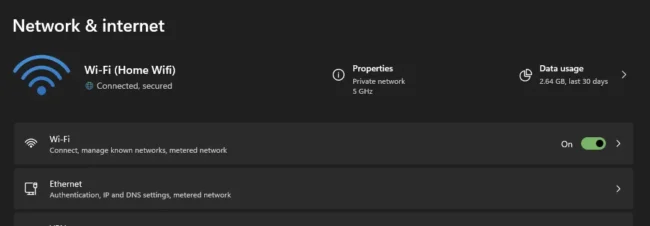
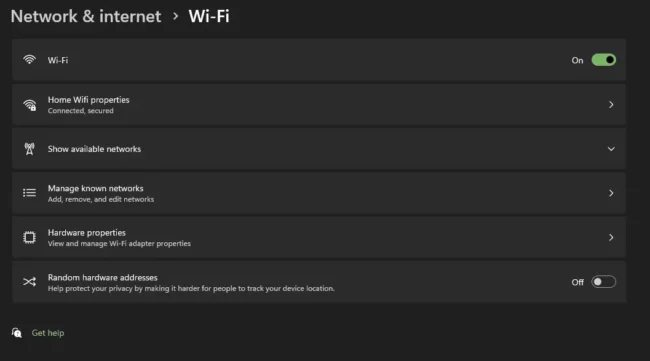
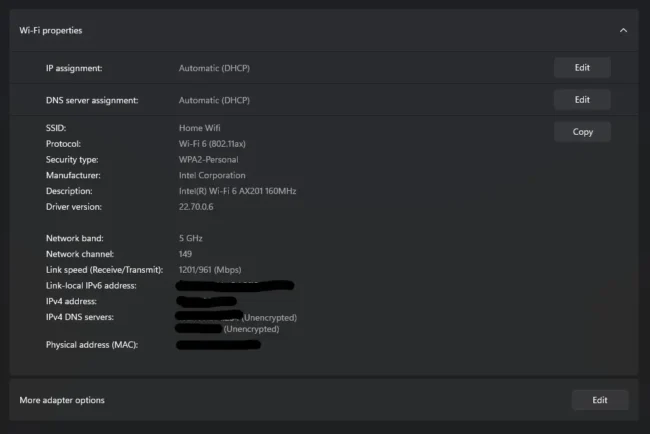
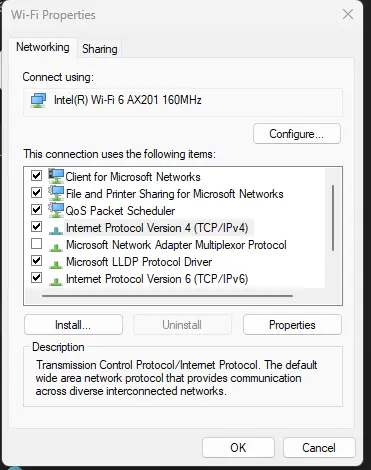
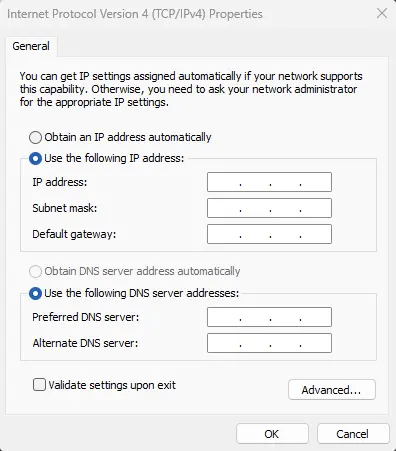
Now Select okay give the system a second to update, if done correctly everything should work the way it did before, after all nothing has changed other than your computer and router will no longer use a random IP for your server.