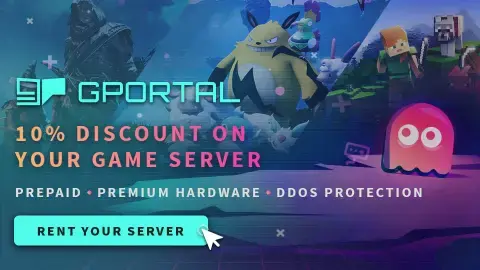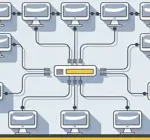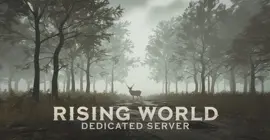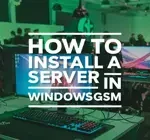
How To Setup A 7 Days To Die Dedicated Server Super Easy
Server Manager
Welcome to our guide on setting up a 7 Days To Die dedicated server, whether you are looking to set up a server for your own personal use or a 7d2d dedicated server for a larger community to enjoy. 7 Days To Die is a popular survival game that challenges players to survive in a post-apocalyptic world filled with zombies and other dangers. By following our step-by-step instructions, you will be able to quickly and easily set up your own server and start playing with friends or fellow gamers in no time. So, let’s get started and create the ultimate gaming experience with your very own 7D2D server!
Playing multiplayer games on a self-hosted or dedicated server offers players a unique and customizable gaming experience. By setting up their own server, players have the freedom to create their own rules, mods, and gameplay options, leading to a more personalized and immersive gaming experience. Whether playing 7 Days To Die with friends or strangers, hosting a server offers a level of control and customization that is unmatched in traditional online gaming. With the ability to tailor the gaming environment to their preferences, players can truly make the game their own.
We assume you have already read the in’s and out’s of running your own server, things like the monthly costs, the hardware, and leaving your computer up 24/7. If you have not I recommend starting with this quick read, It can save you hours of time and frustration. I also assume you have already installed WindowsGSM, but if you haven’t start with that HERE.
You can also host this game from GPortal, Paying for hosting has advantages and disadvantages, you can read about those HERE. IF you decide to use paid hosting, friends of the site get 10% off and it helps support me.
Step 1 Find the Server Instructions
First you need to find your server instructions. Some of the server instructions are built into WindowsGSM and do not require a plugin. Since new games are released all the time many games are not built into WindowsGSM and do require a plugin. The plugin is simply instructions for WindowsGSM to find the server on Steam and install the server inside of WindowsGSM. There are dozens of server plugins that are available for your use, If it is a brand new game you can request a plugin in WindowsGSM Discord. You can find a list of all the dedicated server plugins quite easy on the WindowsGSM website. All of the plugins on that site link out to GitHub. But Alas, this game is already built into WindowsGSM server list and doesn’t require a plugin!
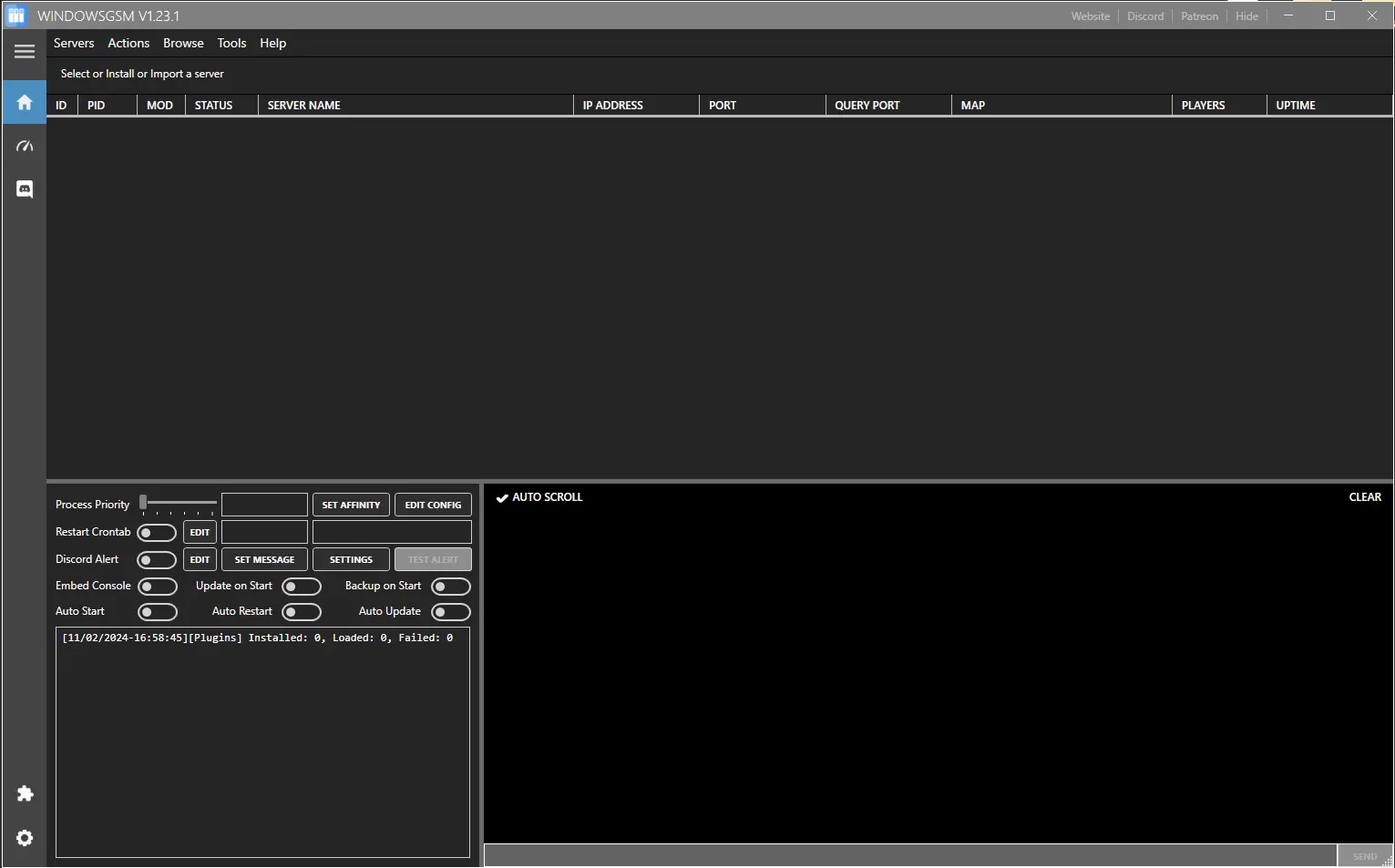
Step 2 Install the Server
Click on install game server, and select your game from the list. After Selecting from the list, give the server a name, This is just the name that is shown inside WindowsGSM and not the actual name of the game server. This can also be changed later, but it is much easier to go ahead and change it now. Then click install and wait for your server to download and install.
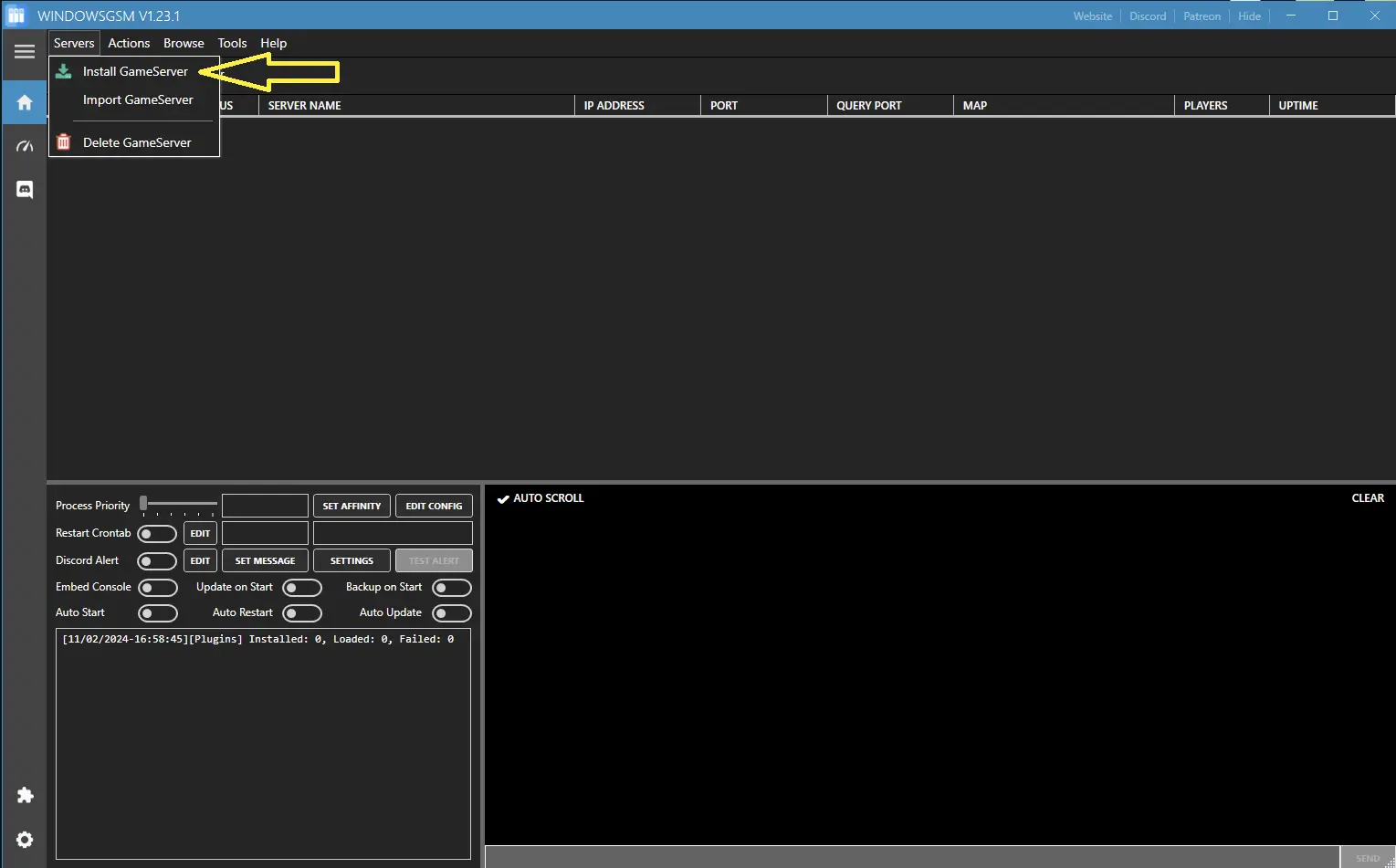
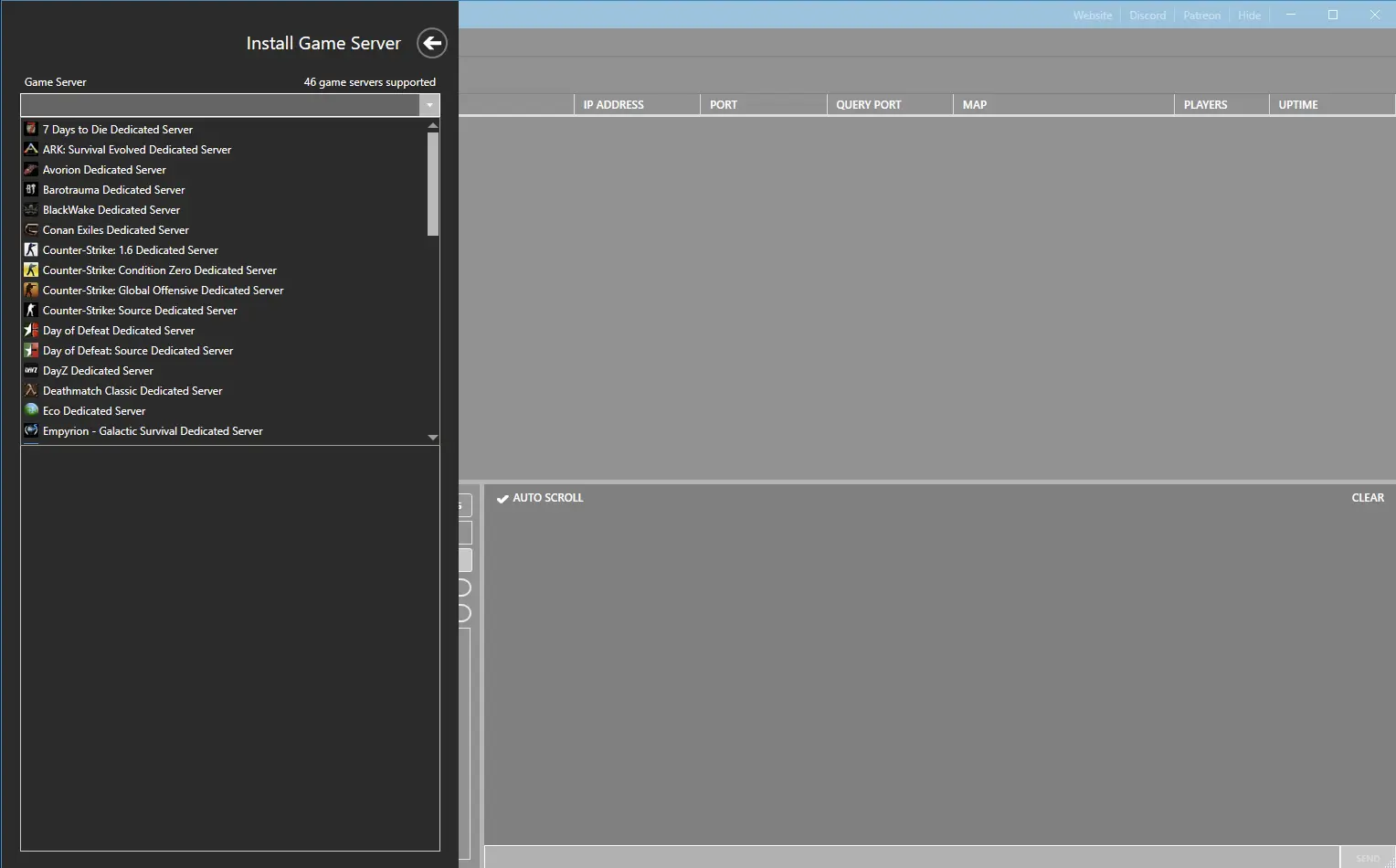
Step 3 The Router Ports
Now that your server is installed, you will need to open the ports on your router.
- 8080 Controlpanelport
- 8081 TelnetPort
- 26900 ServerGamePort
If you don’t know how to forward ports in your router, this page should have everything you need. It is normally easy to do once you have a general understanding of what you are trying to accomplish and if you have the username and password to the router. See how to open ports HERE for more help.
Notes Worthy of Noting!
- IF you have ever installed a 7 Days to Die server in the past, your save file was not deleted on uninstall/removal. You will need to delete this file or your server will crash while trying to build the world.
- It takes a significant amount of time to build the world and the server does not report its status to you. I would give it at least 5 minutes after launch, before checking the Steam Query Tool, to see if you are registered.
Step 4 Server Configuration
At the top of Windows Server Manager under Browse Server Files, which opens windows file explorer and automatically locates your server files.
There is a file called, wait for it, serverconfig.xml, you have already edited this file in step 2. Right Click and edit this file with notepad or notepad++
As always I recommend using Note++ to edit any config file.
Note: You will want to set the name and region in this file, so you can locate your server in the server search when starting a game.
You can change these options
Read These First
WindowsGSM
Troubleshooting
Server Options
<ServerSettings> <!-- GENERAL SERVER SETTINGS --> <!-- Server representation -->
<property name="ServerName" value="My Game Host"/> <!-- Whatever you want the name of the server to be. -->
<property name="ServerDescription" value="A 7 Days to Die server"/> <!-- Whatever you want the server description to be, will be shown in the server browser. ->
<property name="ServerWebsiteURL" value=""/> <!-- Website URL for the server, will be shown in the serverbrowser as a clickable link --> <property name="ServerPassword" value=""/> <!-- Password to gain entry to the server --> <property name="ServerLoginConfirmationText" value="" /> <!-- If set the user will see the message during joining the server and has
to confirm it before continuing. For more complex changes to this window you can change the "serverjoinrulesdialog"
window in XUi --> <property name="Region" value="NorthAmericaEast" /><!-- The region this server is in. Values: NorthAmericaEast, NorthAmericaWest, CentralAmerica, SouthAmerica, Europe, Russia, Asia, MiddleEast, Africa, Oceania -->
<property name="Language" value="English" /> <!-- Primary language for players on this server. Values: Use any language name that you would users expect to search for. Should be the English name of the language, e.g. not "Deutsch" but "German" --> <!-- Networking --> <property name="ServerPort" value="26900"/><!-- Port you want the server to listen on. Keep it in the ranges 26900 to 26905 or 27015 to 27020 if you want PCs on the same LAN to find it as a LAN server. --> <property name="ServerVisibility" value="2"/><!-- Visibility of this server: 2 = public, 1 = only shown to friends, 0 = not listed. As you are never friend of a dedicated server setting this to "1" will only work when the first player connects manually by IP. -> <property name="ServerDisabledNetworkProtocols" value="SteamNetworking"/> <!-- Networking protocols that should not be used. Separated by comma. Possible values: LiteNetLib, SteamNetworking. Dedicated servers should disable SteamNetworking ifthere is no NAT router in between
your users and the server or when port-forwarding is set up correctly --> <property name="ServerMaxWorldTransferSpeedKiBs" value="512"/><!-- Maximum (!) speed in kiB/s the world is transferred at to a client on first connect if it does not have the world yet. Maximum is about 1300 kiB/s, even if you set a higher value. --> <!-- Slots --> <property name="ServerMaxPlayerCount" value="8"/> <!-- Maximum Concurrent Players --> <property name="ServerReservedSlots" value="0"/> <!-- Out of the MaxPlayerCount this many slots can only be used by players with a specific permission level --> <property name="ServerReservedSlotsPermission" value="100"/> <!-- Required permission level to use reserved slots above --> <property name="ServerAdminSlots" value="0"/> <!-- This many admins can still join even if the server has reached MaxPlayerCount --> <property name="ServerAdminSlotsPermission" value="0"/> <!-- Required permission level to use the admin slots above --> <!-- Admin interfaces --> <property name="ControlPanelEnabled" value="false"/> <!-- Enable/Disable the web control panel --> <property name="ControlPanelPort" value="8080"/> <!-- Port of the control panel webpage --> <property name="ControlPanelPassword" value="CHANGEME"/> <!-- Password to gain entry to the control panel --> <property name="TelnetEnabled" value="true"/> <!-- Enable/Disable the telnet --> <property name="TelnetPort" value="8081"/> <!-- Port of the telnet server --> <property name="TelnetPassword" value=""/> <!-- Password to gain entry to telnet interface. If no password is set the
server will only listen on the local loopback interface --> <property name="TelnetFailedLoginLimit" value="10"/> <!-- After this many wrong passwords from a single remote client the client
will be blocked from connecting to the Telnet interface -->
<property name="TelnetFailedLoginsBlocktime" value="10"/> <!-- How long will the block persist (in seconds) --> <property name="TerminalWindowEnabled" value="true"/> <!-- Show a terminal window for log output / command input (Windows only) --> <!-- Folder and file locations --> <property name="AdminFileName "value="serveradmin.xml"/> <!-- Server admin file name. Path relative to the SaveGameFolder --><!--
<property name="UserDataFolder" value="absolute path" /> --> <!-- Use this to override where the server stores all generated data, including RWG generated worlds. Do not forget to uncomment the entry! --><!--
<property name="SaveGameFolder" value="absolute path" /> --><!-- Use this to only override the save game path. Do not forget to uncomment the entry! --> <!-- Other technical settings --> <property name="EACEnabled" value="true"/> <!-- Enables/Disables EasyAntiCheat --> <property name="HideCommandExecutionLog" value="0"/> <!-- Hide logging of command execution. 0 = show everything, 1 = hide only from Telnet/ControlPanel, 2 = also hide from remote game clients, 3 = hide everything --> <property name="MaxUncoveredMapChunksPerPlayer" value="131072"/> <!-- Override how many chunks can be uncovered on the ingame map by each player. Resulting max map file size limit per player is (x * 512 Bytes), uncovered area is(x *256m²). Default 131072 means max 32 km² can be uncovered at any time -->
<property name="PersistentPlayerProfiles" value="false" /><!-- If disabled a player can
join with any selected profile. If true they will join with the last profile they joined with --> <!-- GAMEPLAY --> <!-- World --> <property name="GameWorld" value="Navezgane"/> <!-- "RWG" (see WorldGenSeed and WorldGenSize options below) or any already existing world name in the Worlds folder (currently shipping with e.g. "Navezgane", "PREGEN01", ...) --> <property name="WorldGenSeed" value="asdf"/><!-- If RWG this is the seed for the generation of the new world. If a world with the resulting name already exists it will simply load it --> <property name="WorldGenSize" Value="6144"/><!-- If RWG this controls the width and height of the created world. It is also used in combination with WorldGenSeed to
create the internal RWG seed thus also creating a unique map name even if using the same WorldGenSeed. Has to be a multiple of 2048 between 2048 and 16384, though large map sizes will take long to generate / download / load --> <property name="GameName" value="My Game"/> <!-- Whatever you want the game name to be. This affects the save game name
as well as the seed used when placing decoration (trees etc) in the world. It does not control the generic layout of the world if creating an RWG world --> <property name="GameMode" value="GameModeSurvival"/> <!-- GameModeSurviva --> <!-- Difficulty --> <property name="GameDifficulty" value="2"/><!-- 0 - 5, 0=easiest, 5=hardest --> <property name="BlockDamagePlayer" value="100" /><!-- How much damage do players to blocks (percentage in whole numbers) --> <property name="BlockDamageAI" value="100" /><!-- How much damage do AIs to blocks (percentage in whole numbers) --> <property name="BlockDamageAIBM" value="100" /><!-- How much damage do AIs during blood moons to blocks (percentage in whole numbers) --> <property name="XPMultiplier" value="100" /><!-- XP gain multiplier (percentage in whole numbers) --> <property name="PlayerSafeZoneLevel" value="5" /><!-- If a player is less or equal this level he will create a safe zone (no enemies) when spawned --> <property name="PlayerSafeZoneHours" value="5" /><!-- Hours in world time this safe zone exists --> <!-- --> <property name="BuildCreate" value="false" /><!-- cheat mode on/off --> <property name="DayNightLength" value="60" /> <!-- real time minutes per in game day: 60 minutes --> <property name="DayLightLength" value="18" /> <!-- in game hours the sun shines per day: 18 hours day light per in game day --> <property name="DropOnDeath" value="1" /> <!-- 0 = nothing, 1 = everything, 2 = toolbelt only, 3 = backpack only, 4 = delete all --> <property name="DropOnQuit" value="0" /> <!-- 0 = nothing, 1 = everything, 2 = toolbelt only, 3 = backpack only --> <property name="BedrollDeadZoneSize" value="15" /> <!-- Size (box "radius", so a box with 2 times the given value for each side's length) of bedroll deadzone, no zombies will spawn inside this area, and any cleared sleeper volumes that touch a bedroll deadzone will not spawn after they've been cleared. --> <property name="BedrollExpiryTime" value="45" /> <!-- Number of real world days a bedroll stays active after owner was last online --> <!-- Performance related --> <property name="MaxSpawnedZombies" value="64" /><!-- This setting covers the entire map. There can only be this many zombies on the entire map at one time. Changing this setting has a huge impact on performance. --> <property name="MaxSpawnedAnimals" value="50" /> <!-- If your server has a large number of players you can increase this limit to add more wildlife. Animals don't consume as much CPU as zombies. NOTE: That this doesn'tcause more animals to spawn arbitrarily: The biome spawning system only spawns a certain number of animals in a given area, but if you have lots of players that are all spread out then you may be hitting the limit and can increase it. --> <property name="ServerMaxAllowedViewDistance" value="12" /> <!-- Max viewdistance a client may request (6 - 12). High impact on memory usage and performance. --> <!-- Zombie settings --> <property name="EnemySpawnMode" value="true" /> <!-- Enable/Disable enemy spawning --> <property name="EnemyDifficulty" value="0" /> <!-- 0 = Normal, 1 = Feral --> <property name="ZombieFeralSense"value="0" /> <!-- 0-3 (Off, Day, Night, All) --> <property name="ZombieMove" value="0" /> <!-- 0-4 (walk, jog, run, sprint, nightmare) --> <property name="ZombieMoveNight" value="3" /> <!-- 0-4 (walk, jog, run, sprint, nightmare) --> <property name="ZombieFeralMove" value="3" /> <!-- 0-4 (walk, jog, run, sprint, nightmare) --> <property name="ZombieBMMove" value="3" /> <!-- 0-4 (walk, jog, run, sprint, nightmare) --> <property name="BloodMoonFrequency" value="7" /> <!-- What frequency (in days) should a blood moon take place. Set to "0" for no blood moons --> <property name="BloodMoonRange" value="8" /> <!-- The Hour number that the red day number begins on a blood moon day. Setting this to -1 makes the red never show. --> <property name="BloodMoonEnemyCount" value="8" /> <!-- This is the number of zombies that can be alive (spawned at the same time) at any time PER PLAYER during a blood moon horde, however, MaxSpawnedZombies overrides this number in multiplayer games. Also
note that your game stage sets the max number of zombies PER PARTY. Low game stage values can result in lower number of zombies
than the BloodMoonEnemyCount setting. Changing this setting has a huge impact on performance. --> <!-- Loot --> <property name="LootAbundance" value="100" /> <!-- percentage in whole numbers --> <property name="LootRespawnDays" value="7" /> <!-- days in whole numbers --> <property name="AirDropFrequency" value="72"/> <!-- How often airdrop occur in game-hours, 0 == never --> <property name="AirDropMarker" value="false"/> <!-- Sets if a marker is added to map/compass for air drops. --> <!-- Multiplayer --> <property name="PartySharedKillRange" value="100"/><!-- The distance you must be within to receive party shared kill xp and quest party kill objective credit. --> <property name="PlayerKillingMode" value="3" /> <!-- Player Killing Settings (0 = No Killing, 1 = Kill Allies Only, 2 = Kill Strangers Only, 3 = Kill Everyone) --> <!-- Land claim options --> <property name="LandClaimCount" value="1"/> <!-- Maximum allowed land claims per player. --> <property name="LandClaimSize" value="41"/> <!-- Size in blocks that is protected by a keystone --> <property name="LandClaimDeadZone" value="30"/> <!-- Keystones must be this many blocks apart (unless you are friends with the other player) --> <property name="LandClaimExpiryTime"value="7"/> <!-- The number of real world days a player can be offline before their claims expire and are no longer protected --> <property name="LandClaimDecayMode" value="0"/> <!-- Controls how offline players land claims decay. 0=Slow (Linear) , 1=Fast (Exponential), 2=None (Full protection until claim is expired). --> <property name="LandClaimOnlineDurabilityModifier" value="4"/> <!-- How much protected claim area block hardness is increased when a player is online. 0 means infinite (no damage will ever be taken). Default is 4x --> <property name="LandClaimOfflineDurabilityModifier" value="4"/> <!-- How much protected claim area block hardness is increased when a player is offline. 0 means infinite (no damage will ever be taken). Default is 4x --> <property name="LandClaimOfflineDelay" value="0"/> <!-- The number of minutes after a player logs out that the land claim area hardness transitions from online to offline. Default is 0 --> <property name="DynamicMeshEnabled" value="true"/> <!-- Is Dynamic Mesh system enabled --> <property name="DynamicMeshLandClaimOnly" value="true"/> <!-- Is Dynamic Mesh system only active in player LCB areas --> <property name="DynamicMeshLandClaimBuffer" value="3"/> <!-- Dynamic Mesh LCB chunk radius --> <property name="DynamicMeshMaxItemCache" value="3"/> <!-- How many items can be processed concurrently, higher values use more RAM --> <property name="TwitchServerPermission" value="90"/> <!-- Required permission level to use twitch integration on the server --> <property name="TwitchBloodMoonAllowed" value="false"/> <!-- If the server allows twitch actions during a blood moon. This could cause server lag with extra zombies being spawned during blood moon. --> <!-- There are several game settings that you cannot change when starting a new game. You can use console commands to change at least some of them ingame. setgamepref BedrollDeadZoneSize 30 -->