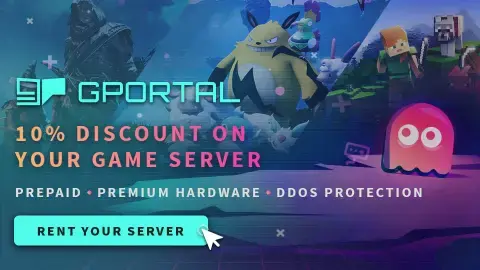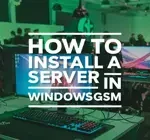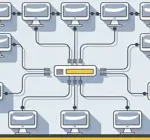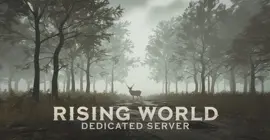How to Host a Sons of the Forest Dedicated Server
Welcome to our guide on setting up a Sons of the Forest dedicated server, whether you are looking to set up a server for your own personal use or a Sons of the Forest dedicated server for a larger community to enjoy. Playing multiplayer games on a self-hosted or dedicated server offers players a unique and customizable gaming experience. By setting up their own server, players have the freedom to create their own rules, mods, and gameplay options, leading to a more personalized and immersive gaming experience. By following our step-by-step instructions, you will be able to quickly and easily set up your own Sons of the Forest self hosted server and start playing with friends or fellow gamers in no time. So, let’s get started and create the ultimate gaming experience with your very own Sons of the Forest server!
We assume you have already read the in’s and out’s of running your own server, things like the monthly costs, the hardware, and leaving your computer up 24/7. If you have not I recommend starting with this quick read, It can save you hours of time and frustration. I also assume you have already installed WindowsGSM, but if you haven’t start with that HERE.
You can also host this game from GPortal, Paying for hosting has advantages and disadvantages, you can read about those HERE. IF you decide to use paid hosting, friends of the site get 10% off and it helps support me.
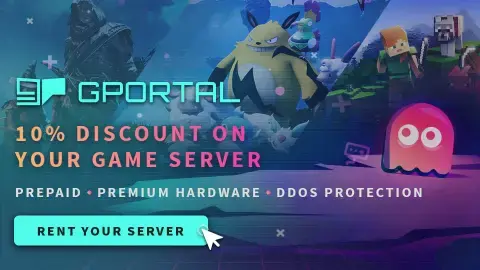
Step 1 Find the Server Instructions
First you need to find your server instructions. Some of the server instructions are built into WindowsGSM and do not require a plugin. Since new games are released all the time many games are not built into WindowsGSM and do require a plugin. The plugin is simply instructions for WindowsGSM to find the server on Steam and install the server inside of WindowsGSM. There are dozens of server plugins that are available for your use, If it is a brand new game you can request a plugin in WindowsGSM Discord. You can find a list of all the dedicated server plugins quite easy on the WindowsGSM website. All of the plugins on that site link out to GitHub. But Alas, I have a direct link to the plugin download just for you!
Download the Sons of the Forest Plugin. Click on the green get code button and download the Zip file.
Download Note++
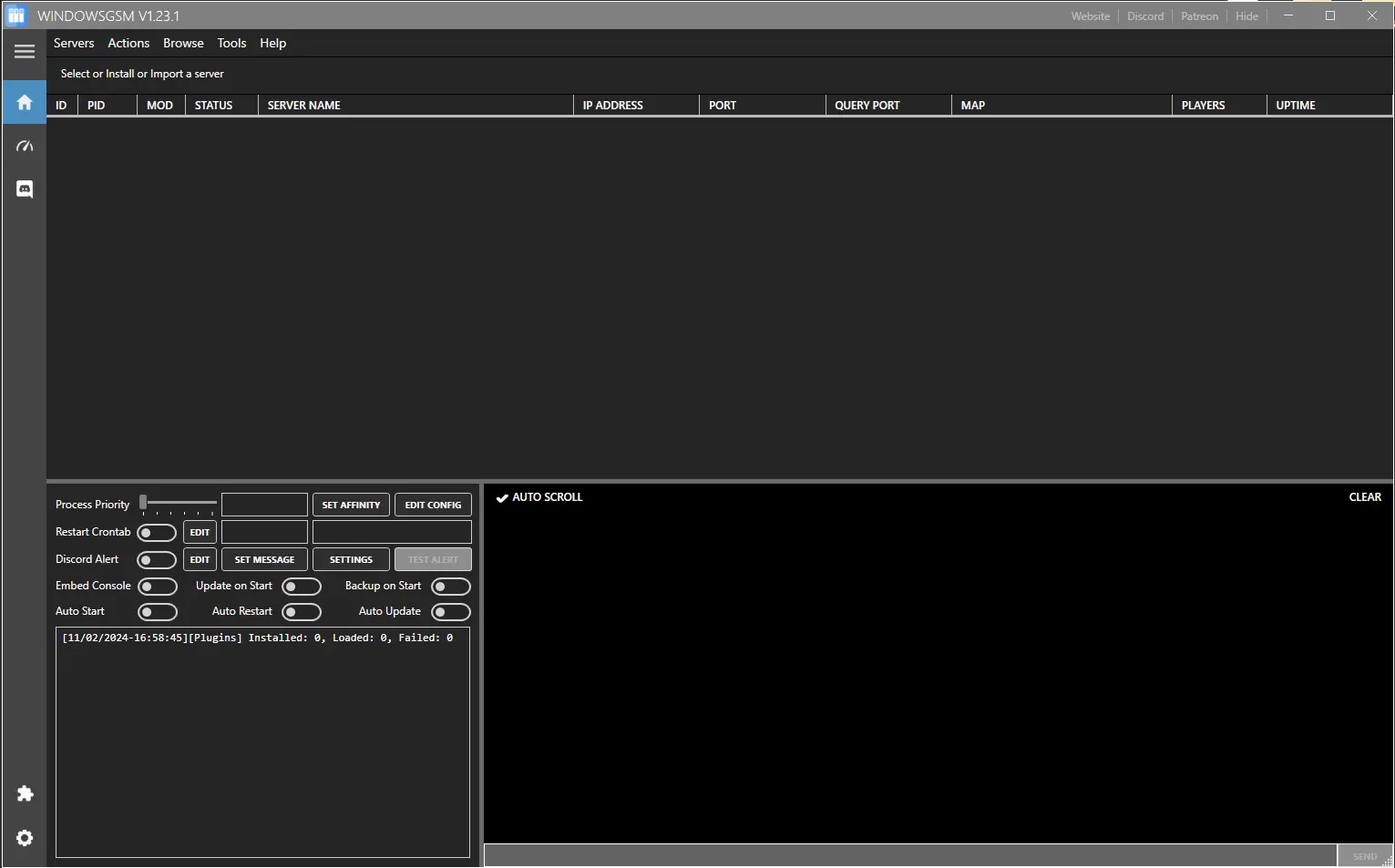
Step 2 Install the Plugin
In this case a plugin is required and now that we downloaded it we have to insert it into the WindowsGSM program.
Click on the puzzle piece Icon, that will cause the plugin window to slide open. Next we will import the plugin. Simply click the import plugin button and a window will open up, navigate to where you downloaded the plugin file, select the zipped file, (do not unzip) and click open.
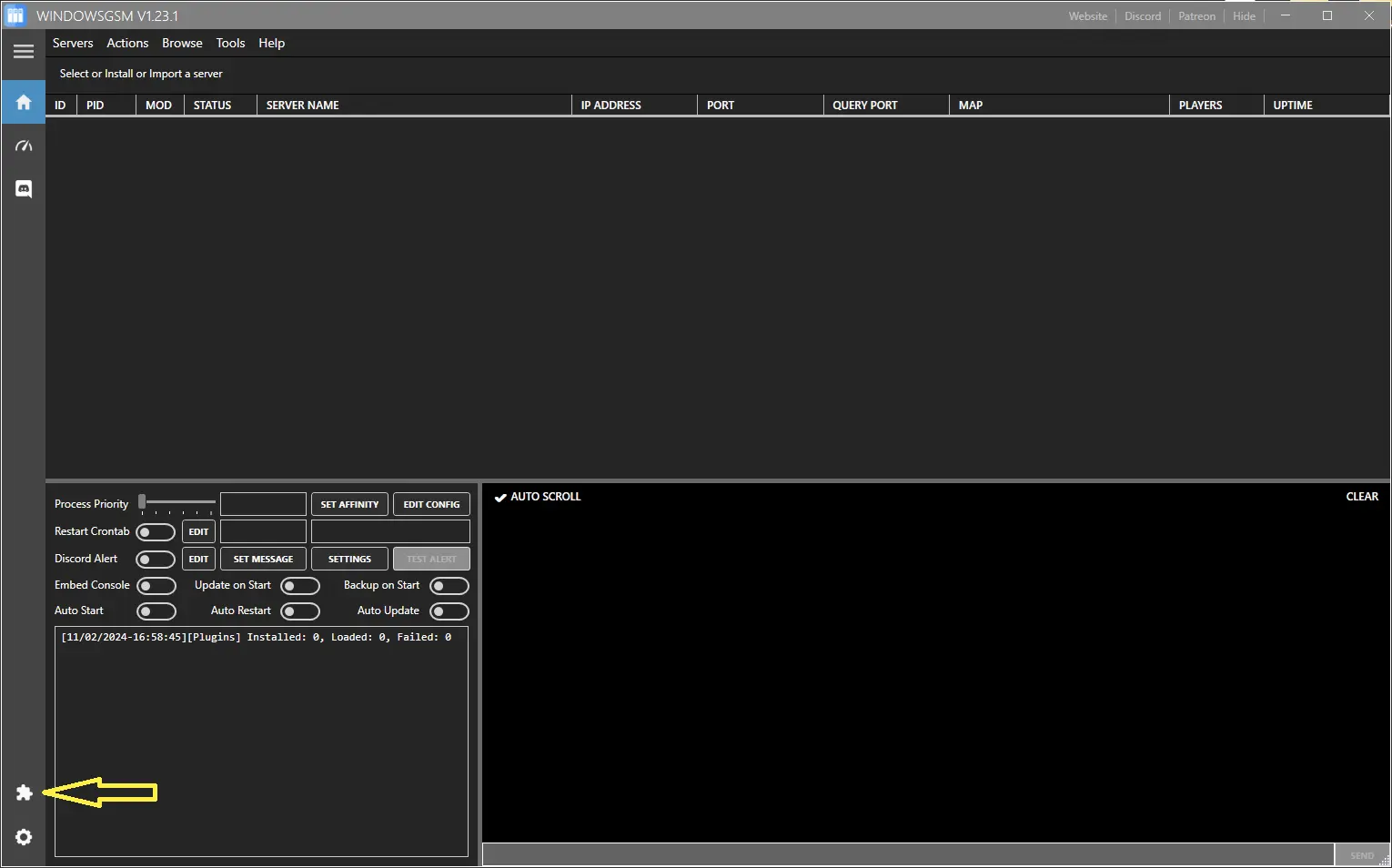
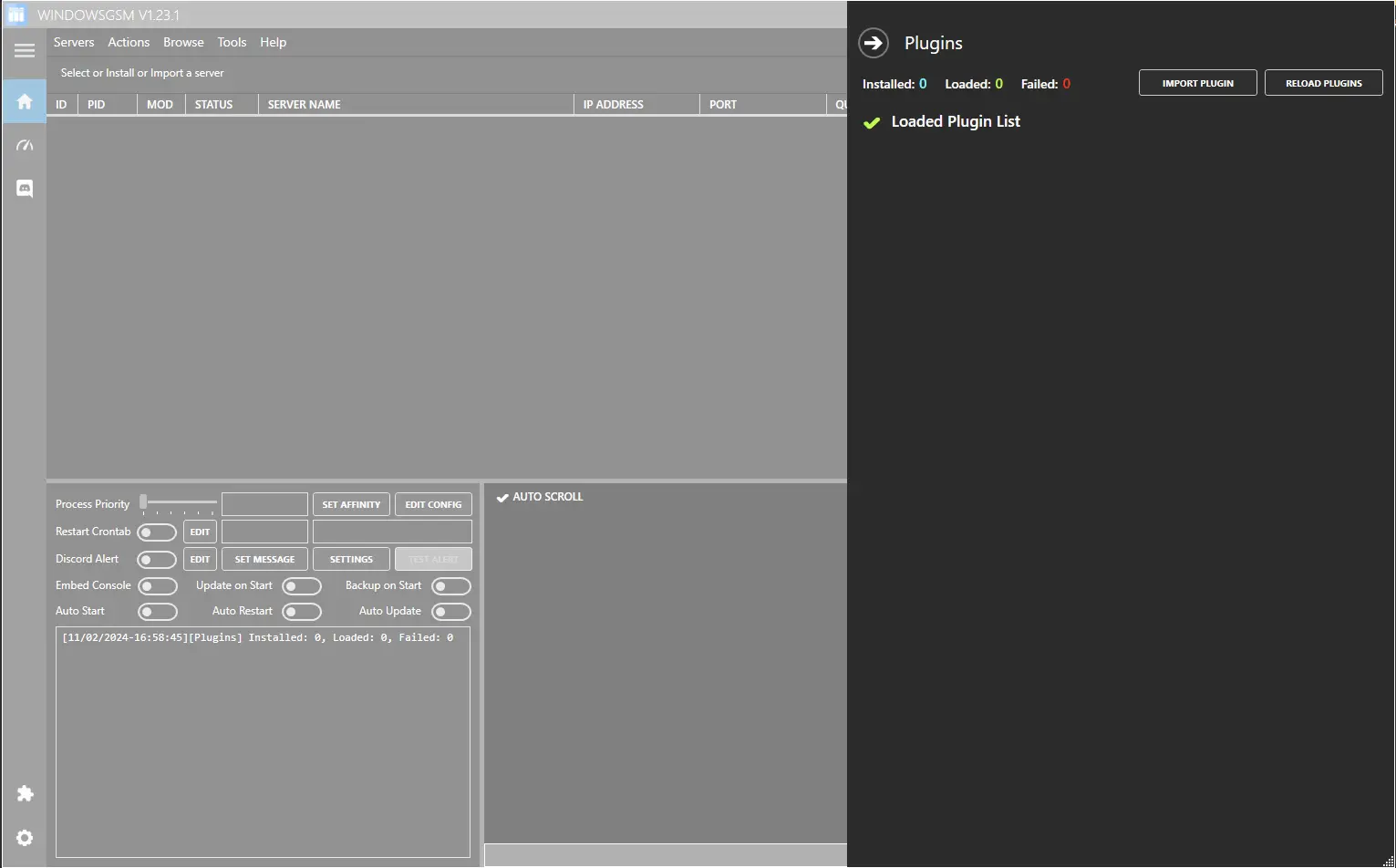
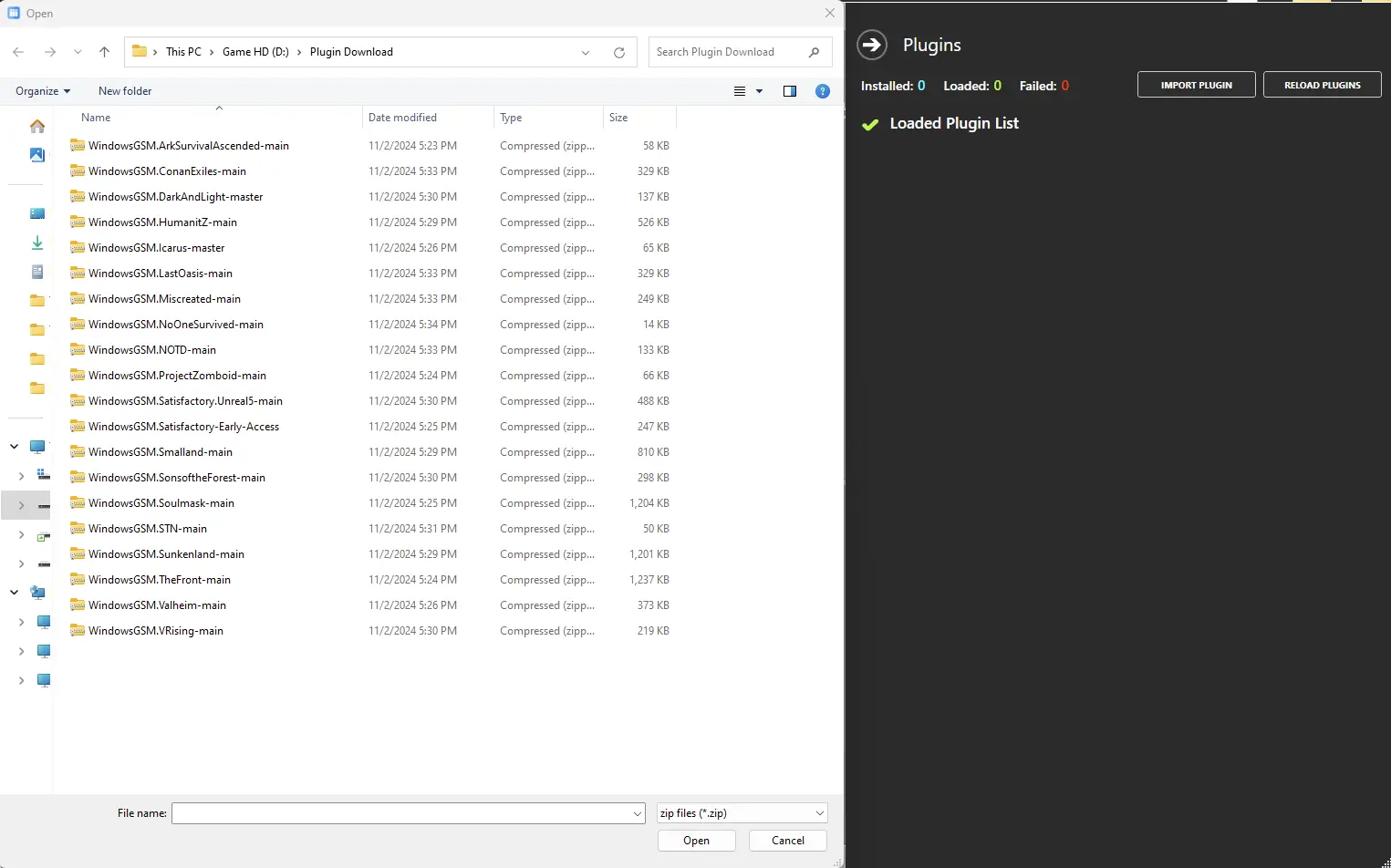
Step 3 Install the Server
Now that the plugin, (server setup instructions) are installed, we need to install the server.
Click on install game server, and select your game from the list. After Selecting from the list, give the server a name, This is just the name that is shown inside WindowsGSM and not the actual name of the game server. This can also be changed later, but it is much easier to go ahead and change it now. Then click install and wait for your server to download and install.
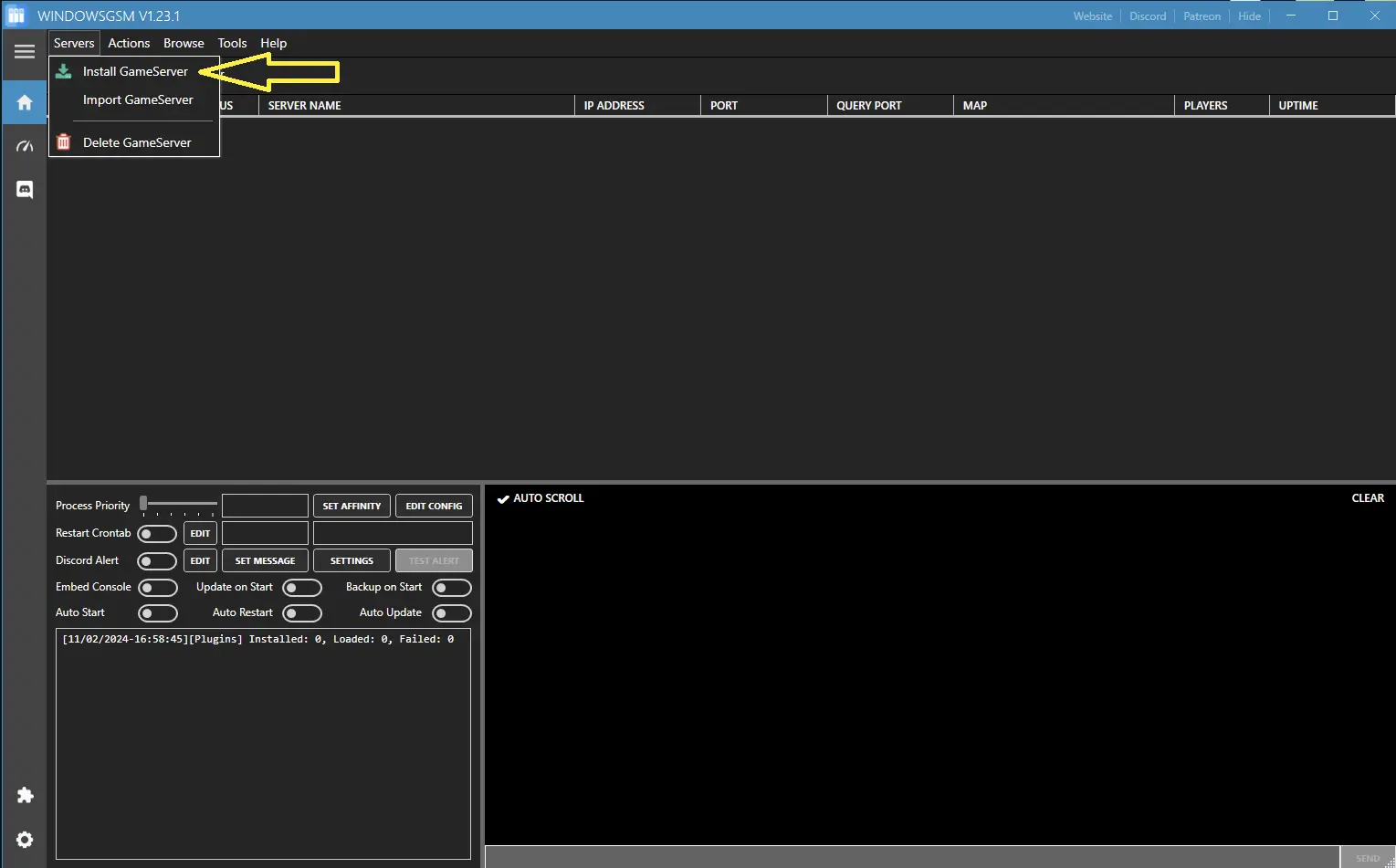
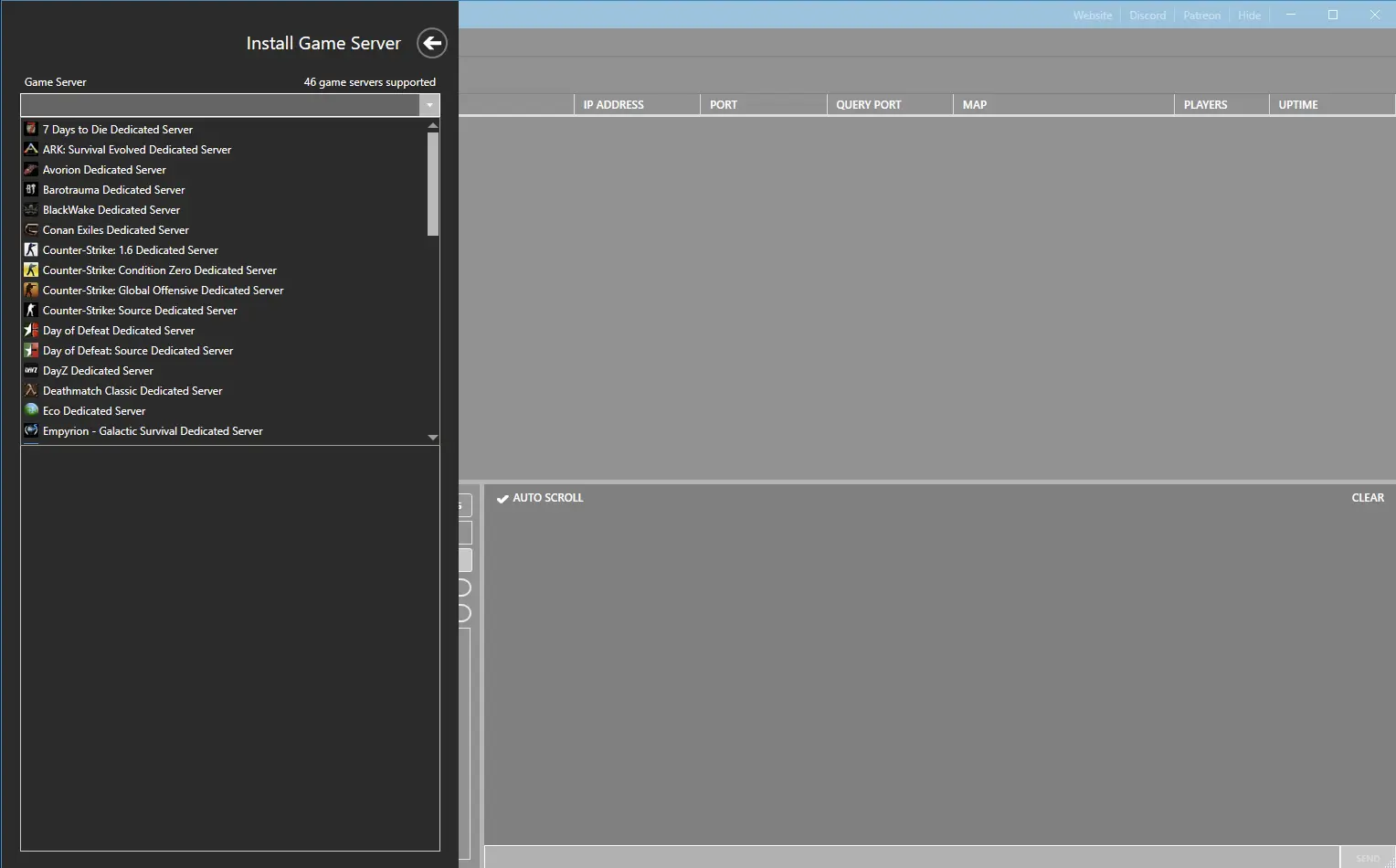
Step 4 Open The Ports
You will need to open the following ports.
- 8766
- 27016
If you don’t know how to forward ports in your router, this page should have everything you need. It is normally easy to do once you have a general understanding of what you are trying to accomplish and if you have the username and password to the router. See how to open ports HERE for more help.
Step 5 Server Configuration
In order to configure your server, you will need to go to your root drive (Usually C:)
your looking for C:\Users\Username\AppData\Locallow\Endnight\SonsOfTheForestDS\
- dedicatedserver.cfg
Here you will edit your server name, password and more importantly LanOnly :False AND SkipNetworkAccessibilityTest :true
You can leave the server IP at all 0.0.0.0
{
“IpAddress”: “0.0.0.0”,
“GamePort”: 8766,
“QueryPort”: 27016,
“BlobSyncPort”: 9700,
“ServerName”: “MYOS SOTF (dedicated)”,
“MaxPlayers”: 8,
“Password”: “nonee”,
“LanOnly”: false,
“SaveSlot”: 1,
“SaveMode”: “Continue”,
“GameMode”: “Normal”,
“SaveInterval”: 600,
“IdleDayCycleSpeed”: 0.0,
“IdleTargetFramerate”: 5,
“ActiveTargetFramerate”: 60,
“LogFilesEnabled”: false,
“TimestampLogFilenames”: true,
“TimestampLogEntries”: true,
“SkipNetworkAccessibilityTest”: true,
“GameSettings”: {},
“CustomGameModeSettings”: {}
}
Read These First
WindowsGSM
Troubleshooting
Did you find this all a little too much? You can also host this game from GPortal, Paying for hosting has advantages and disadvantages, you can read about those HERE. IF you decide to use paid hosting, friends of the site get 10% off and it helps support me.