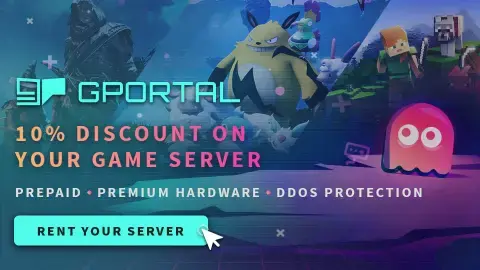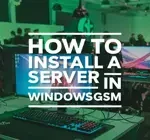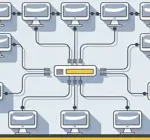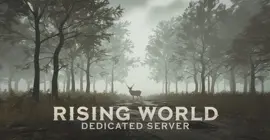How to Host a V Rising Dedicated Server
Welcome to our guide on setting up a V Rising dedicated server, whether you are looking to set up a server for your own personal use or a V Rising dedicated server for a larger community to enjoy. Playing multiplayer games on a self-hosted or dedicated server offers players a unique and customizable gaming experience. By setting up their own server, players have the freedom to create their own rules, mods, and gameplay options, leading to a more personalized and immersive gaming experience. By following our step-by-step instructions, you will be able to quickly and easily set up your own V Rising self hosted server and start playing with friends or fellow gamers in no time. So, let’s get started and create the ultimate gaming experience with your very own V Rising server!
We assume you have already read the in’s and out’s of running your own server, things like the monthly costs, the hardware, and leaving your computer up 24/7. If you have not I recommend starting with this quick read, It can save you hours of time and frustration. I also assume you have already installed WindowsGSM, but if you haven’t start with that HERE.
You can also host this game from GPortal, Paying for hosting has advantages and disadvantages, you can read about those HERE. IF you decide to use paid hosting, friends of the site get 10% off and it helps support me.
Step 1 Find the Server Instructions
First you need to find your server instructions. Some of the server instructions are built into WindowsGSM and do not require a plugin. Since new games are released all the time many games are not built into WindowsGSM and do require a plugin. The plugin is simply instructions for WindowsGSM to find the server on Steam and install the server inside of WindowsGSM. There are dozens of server plugins that are available for your use, If it is a brand new game you can request a plugin in WindowsGSM Discord. You can find a list of all the dedicated server plugins quite easy on the WindowsGSM website. All of the plugins on that site link out to GitHub. But Alas, I have a direct link to the plugin download just for you!
Download the V Rising Plugin. Click on the green get code button and download the Zip file.
Download Note++
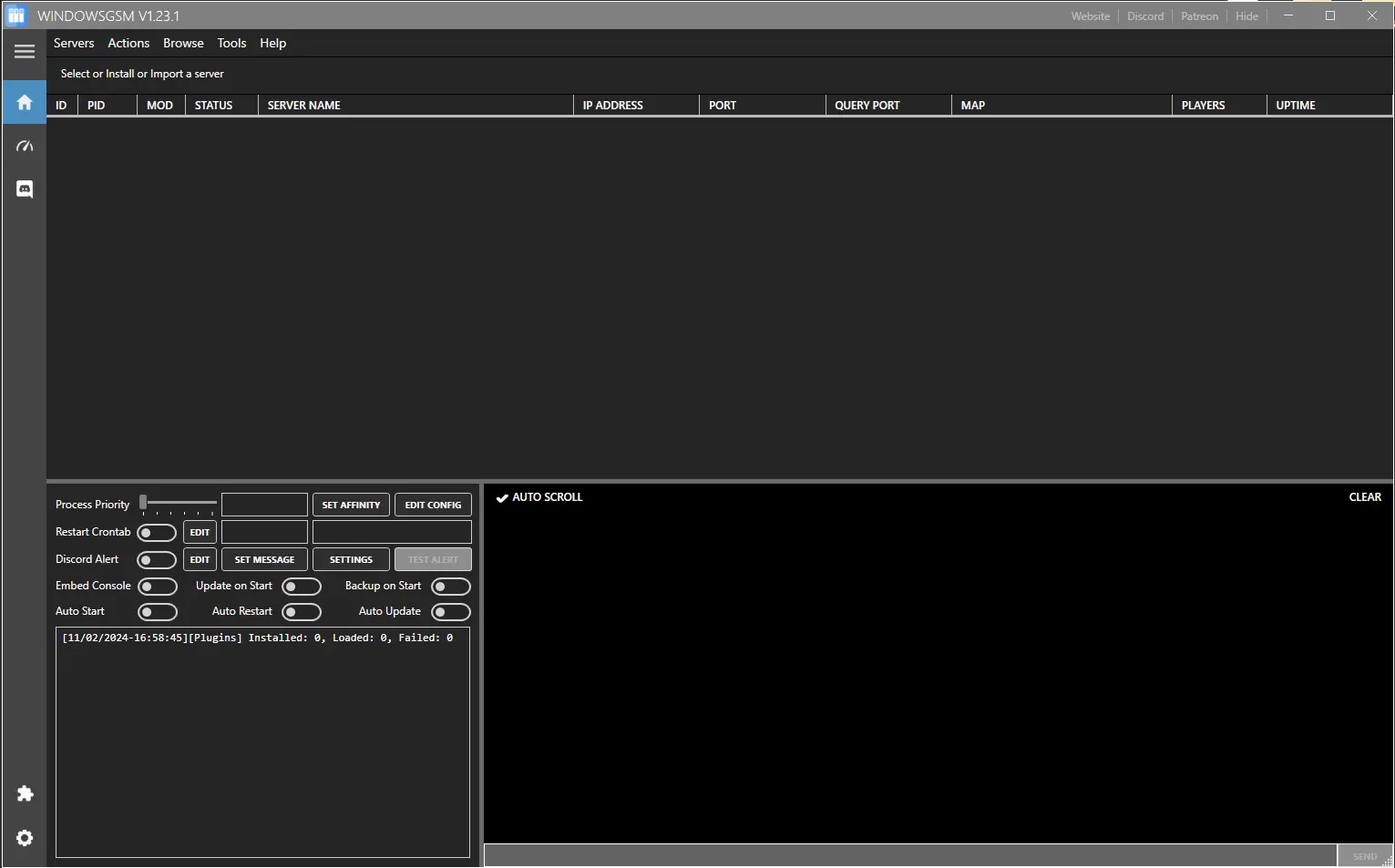
Step 2 Install the Plugin
In this case a plugin is required and now that we downloaded it we have to insert it into the WindowsGSM program.
Click on the puzzle piece Icon, that will cause the plugin window to slide open. Next we will import the plugin. Simply click the import plugin button and a window will open up, navigate to where you downloaded the plugin file, select the zipped file, (do not unzip) and click open.
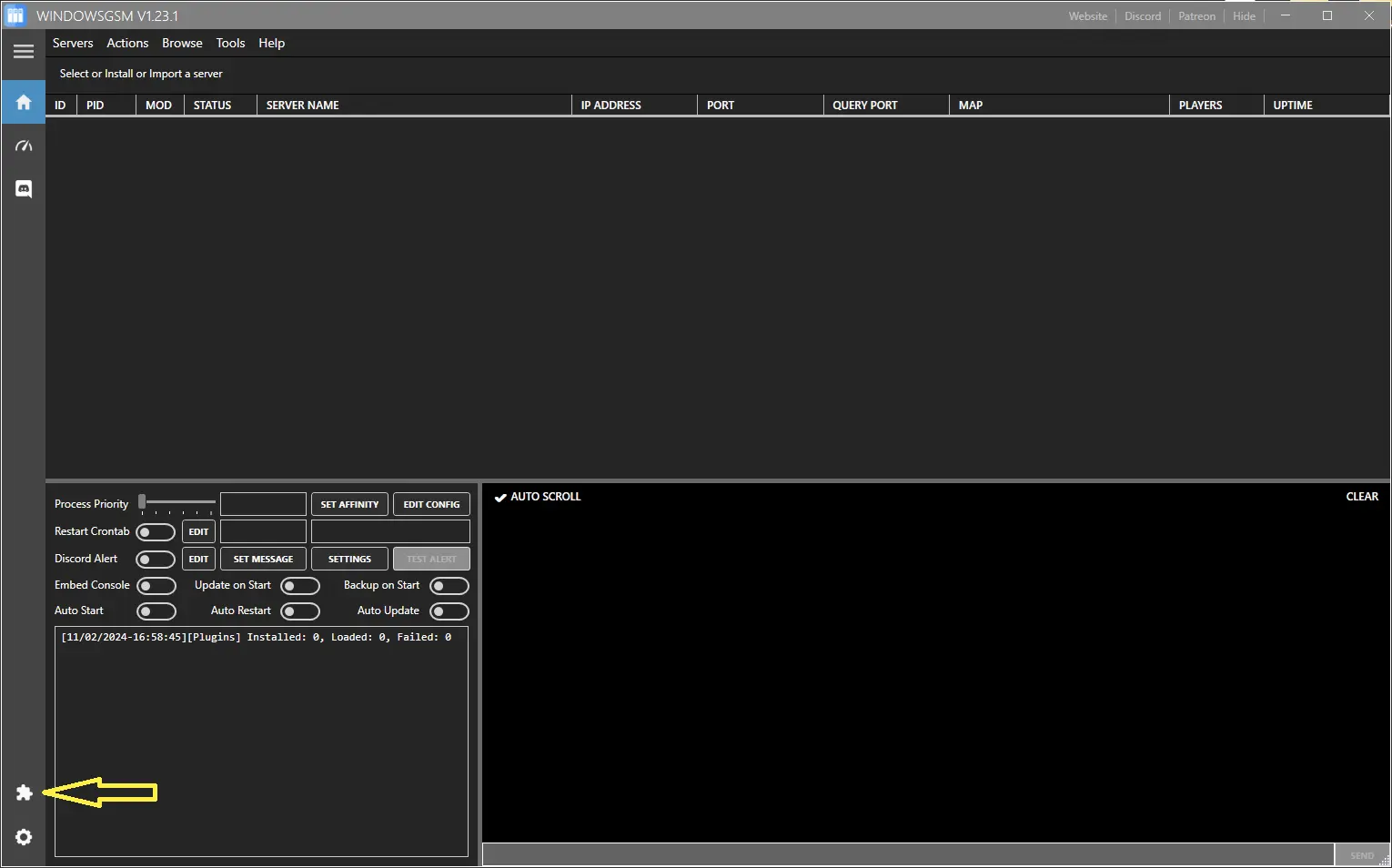
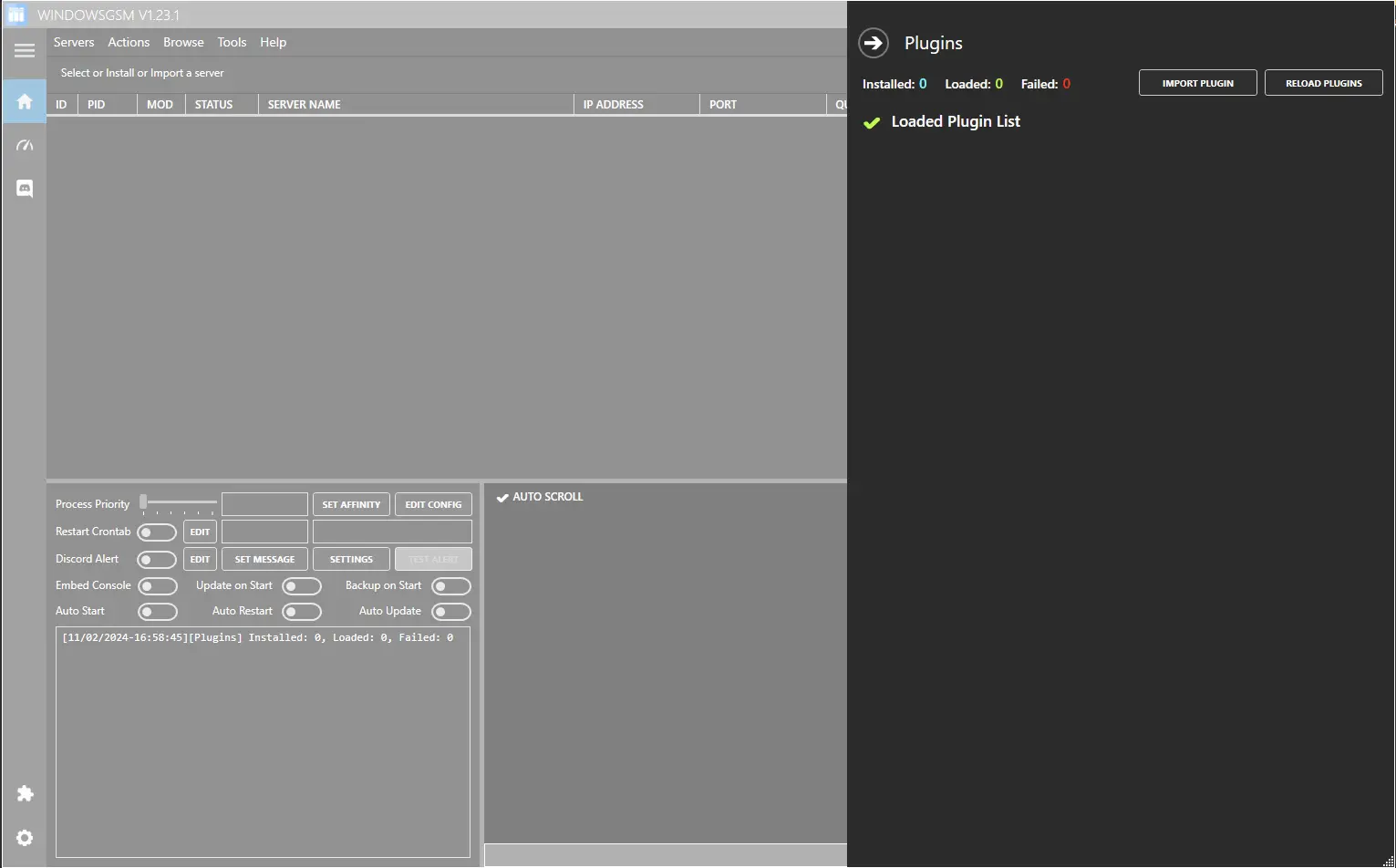
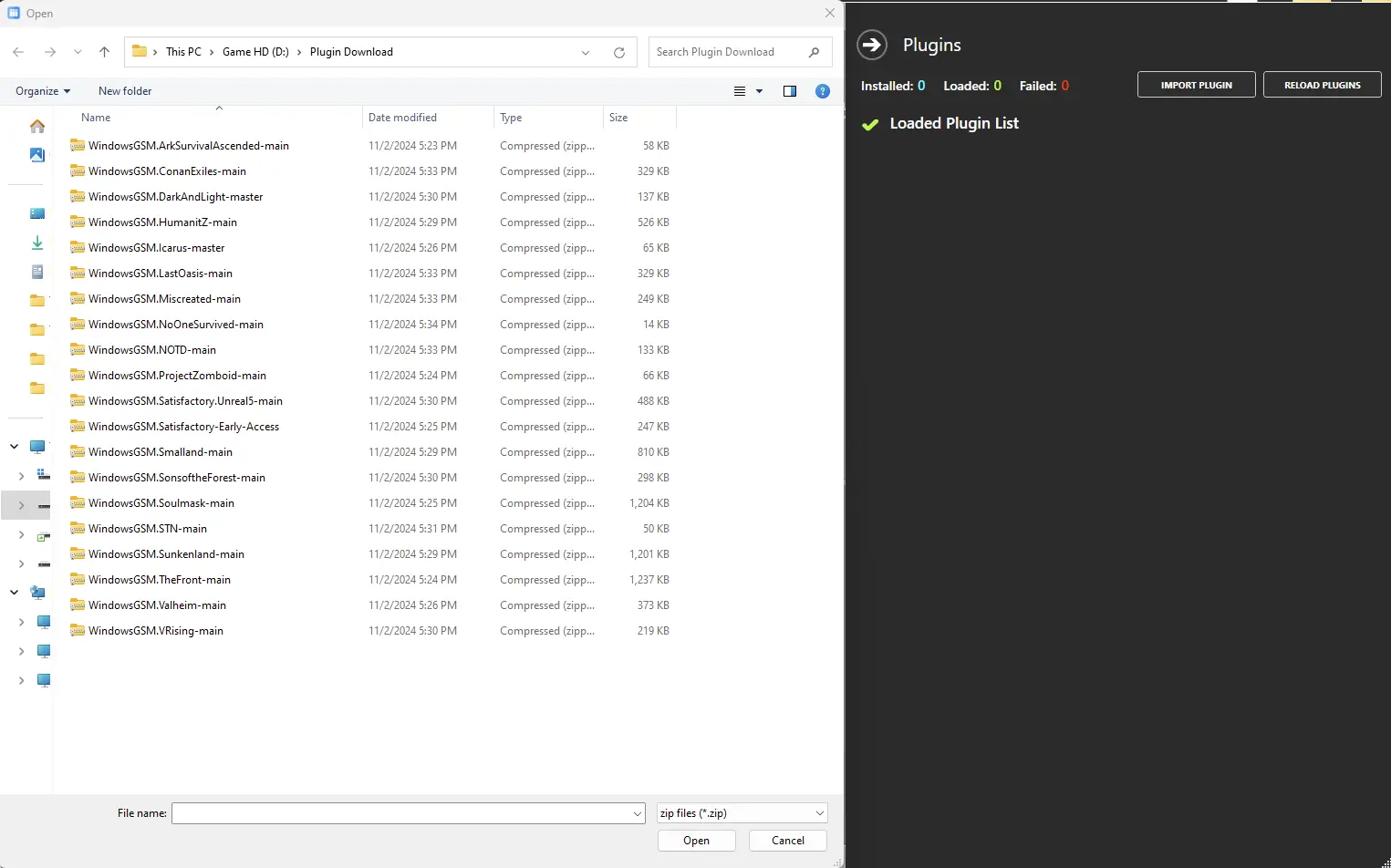
Step 3 Install the Server
Now that the plugin, (server setup instructions) are installed, we need to install the server.
Click on install game server, and select your game from the list. After Selecting from the list, give the server a name, This is just the name that is shown inside WindowsGSM and not the actual name of the game server. This can also be changed later, but it is much easier to go ahead and change it now. Then click install and wait for your server to download and install.
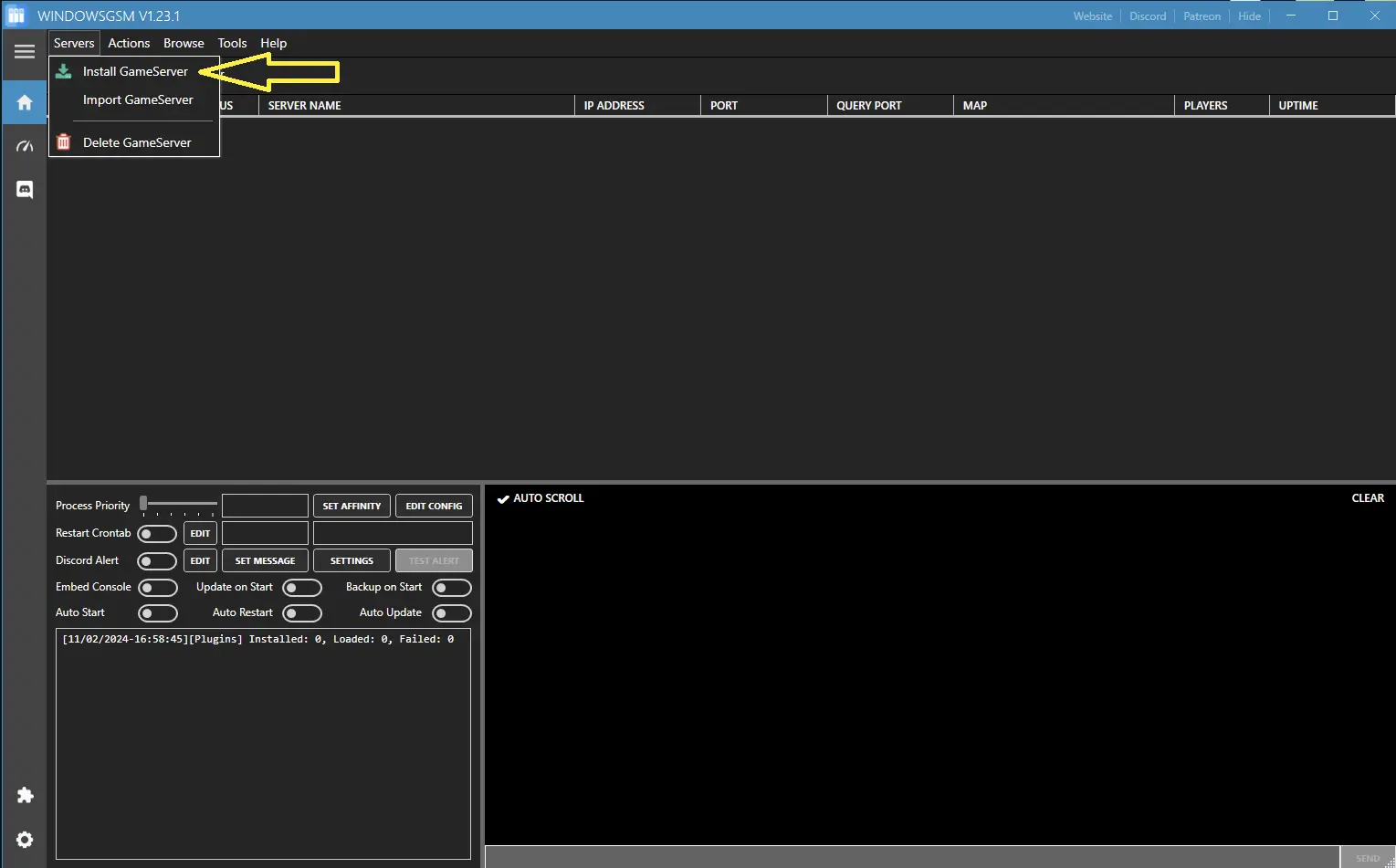
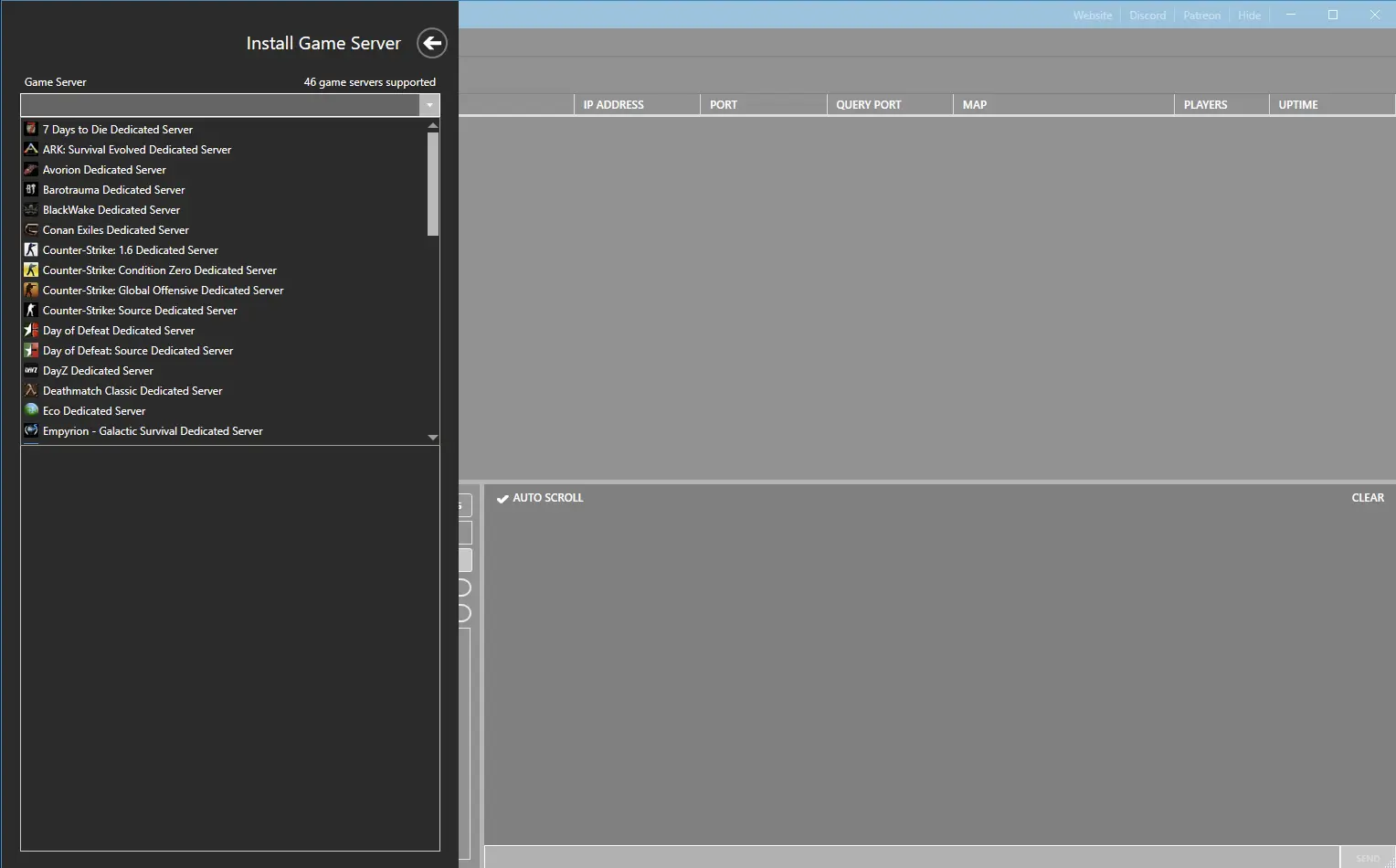
Step 4 Open The Ports
You will need to open the following ports.
The default V Rising ports are
- 9876 Port
- 9877 Query Port
- 9878 Fall Back Port
Note: I tried to change the ports from default, however my server would not show up in the V Rising game list, if you have changed ports and your server doesn’t show up I recommend trying the defaults above.
Rcon Port 25575 You only need to open this if you want to use Rcon. (and you need to turn rcon on in the settings).
If you don’t know how to forward ports in your router, this page should have everything you need. It is normally easy to do once you have a general understanding of what you are trying to accomplish and if you have the username and password to the router. See how to open ports HERE for more help.
Step 5 Server Configuration
*IMPORTANT*
Hit the Edit Config button for your server and copy paste the following in your Server Start Param Box and save (at the bottom).
- -persistentDataPath .\save-data
NOW start your server, let it build completely then stop it.
Go to the Server manager select V Rising from the list of servers go up to browse and click on Server Files. Your looking for
- Save-Data/Settings
Your ServerHostSettings.json and ServerGameSetting.json files should both be located here. However, the files will be missing, as the game will run on default settings if the files are not present.
Right click and create a new text document, save it as ServerHostSettings.json with Note++, set your server name and password along with any other changes. Copy and paste the first section of code here (it starts with “Name”: Myos V Rising
) Make sure to get the brackets or it will not work.
Right click and create a new text document, save it as ServerGameSettings.json with Note++, set your server name and password along with any other changes. Copy and paste the first section of code here (it starts with “GameModeType”: “PvE”
) Make sure to get the brackets or it will not work.
Alternativlly you can download my working copies of both these files. This is my Working ServerHostSettings.Json file, you can copy/paste or download it HERE. You can download a copy of the ServerGameSettings HERE. Both of these files will have to be edited in Note++ and saved as JSON files to be used.
Note the server name typed in the server name field in WindowsGSM will be the name of your in game server.
{
“Name”: “MYOS V RISING”,
“Description”: “”,
“Port”: 9876,
“FallbackPort”: 9879,
“QueryPort”: 9877,
“Address”: null,
“MaxConnectedUsers”: 40,
“MaxConnectedAdmins”: 4,
“MinFreeSlotsNeededForNewUsers”: 0,
“ServerFps”: 30,
“AIUpdatesPerFrame”: 200,
“Password”: “”,
“Secure”: true,
“Authenticate”: true,
“ListOnSteam”: true,
“ServerBranch”: “”,
“GameSettingsPreset”: “”,
“GameDifficultyPreset”: “”,
“SaveName”: “world1”,
“SaveFileName”: “”,
“AutoSaveCount”: 20,
“AutoSaveInterval”: 120,
“CompressSaveFiles”: true,
“AutoSaveSmartKeep”: “10:1:1,30:0:1,60:0:1,120:0:1,180:0:1,240:0:1,360:0:1,720:0:1,1440:0:1,52560000:99:0”,
“RunPersistenceTestsOnSave”: false,
“DumpPersistenceSummaryOnSave”: false,
“StorePersistenceDebugData”: false,
“GiveStarterItems”: false,
“LogAllNetworkEvents”: false,
“LogAdminEvents”: true,
“LogDebugEvents”: true,
“AdminOnlyDebugEvents”: true,
“EveryoneIsAdmin”: false,
“DisableDebugEvents”: false,
“EnableDangerousDebugEvents”: false,
“TrackArchetypeCreationsOnStartup”: false,
“ServerStartTimeOffset”: 0.0,
“PersistenceVersionOverride”: -1,
“LanMode”: false,
“LowerFPSWhenEmpty”: false,
“LowerFPSWhenEmptyValue”: 1,
“UseTeleportPlayersOutOfCollisionFix”: true,
“RemoteBansURL”: “”,
“RemoteAdminsURL”: “”,
“ResetDaysInterval”: 0,
“DayOfReset”: -1,
“AFKKickType”: 0,
“AFKKickDuration”: 1,
“AFKKickWarningDuration”: 14,
“AFKKickPlayerRatio”: 0.5,
“ListOnEOS”: true,
“HideIPAddress”: false,
“EnableBacktraceANR”: false,
“AnalyticsEnabled”: true,
“AnalyticsEnvironment”: “prod”,
“AnalyticsDebug”: false,
“UseDoubleTransportLayer”: true,
“PrivateGame”: false,
“DisableAfterReset”: false,
“UTCOffset”: -2147483648,
“API”: {
“Enabled”: false,
“BindAddress”: “*”,
“BindPort”: 9090,
“BasePath”: “/”,
“AccessList”: “”,
“PrometheusDelay”: 30
},
“Rcon”: {
“Enabled”: false,
“BindAddress”: null,
“Port”: 25575,
“Password”: “”,
“TimeoutSeconds”: 300,
“MaxPasswordTries”: 99,
“BanMinutes”: 0,
“SendAuthImmediately”: true,
“MaxConnectionsPerIp”: 20,
“MaxConnections”: 20,
“ExperimentalCommandsEnabled”: false
}
}
V Rising Server Settings
{
“GameModeType”: “PvE”,
“CastleDamageMode”: “Always”,
“SiegeWeaponHealth”: “Normal”,
“PlayerDamageMode”: “Always”,
“CastleHeartDamageMode”: “CanBeDestroyedByPlayers”,
“PvPProtectionMode”: “Medium”,
“DeathContainerPermission”: “Anyone”,
“RelicSpawnType”: “Unique”,
“CanLootEnemyContainers”: true,
“BloodBoundEquipment”: true,
“TeleportBoundItems”: true,
“AllowGlobalChat”: true,
“AllWaypointsUnlocked”: false,
“FreeCastleClaim”: false,
“FreeCastleDestroy”: false,
“InactivityKillEnabled”: true,
“InactivityKillTimeMin”: 3600,
“InactivityKillTimeMax”: 604800,
“InactivityKillSafeTimeAddition”: 172800,
“InactivityKillTimerMaxItemLevel”: 84,
“DisableDisconnectedDeadEnabled”: true,
“DisableDisconnectedDeadTimer”: 60,
“InventoryStacksModifier”: 1.0,
“DropTableModifier_General”: 1.0,
“DropTableModifier_Missions”: 1.0,
“MaterialYieldModifier_Global”: 1.0,
“BloodEssenceYieldModifier”: 1.0,
“JournalVBloodSourceUnitMaxDistance”: 25.0,
“PvPVampireRespawnModifier”: 1.0,
“CastleMinimumDistanceInFloors”: 2,
“ClanSize”: 4,
“BloodDrainModifier”: 1.0,
“DurabilityDrainModifier”: 1.0,
“GarlicAreaStrengthModifier”: 1.0,
“HolyAreaStrengthModifier”: 1.0,
“SilverStrengthModifier”: 1.0,
“SunDamageModifier”: 1.0,
“CastleDecayRateModifier”: 1.0,
“CastleBloodEssenceDrainModifier”: 1.0,
“CastleSiegeTimer”: 420.0,
“CastleUnderAttackTimer”: 60.0,
“AnnounceSiegeWeaponSpawn”: true,
“ShowSiegeWeaponMapIcon”: true,
“BuildCostModifier”: 1.0,
“RecipeCostModifier”: 1.0,
“CraftRateModifier”: 1.0,
“ResearchCostModifier”: 1.0,
“RefinementCostModifier”: 1.0,
“RefinementRateModifier”: 1.0,
“ResearchTimeModifier”: 1.0,
“DismantleResourceModifier”: 0.75,
“ServantConvertRateModifier”: 1.0,
“RepairCostModifier”: 1.0,
“Death_DurabilityFactorLoss”: 0.25,
“Death_DurabilityLossFactorAsResources”: 1.0,
“StarterEquipmentId”: 0,
“StarterResourcesId”: 0,
“VBloodUnitSettings”: [],
“UnlockedAchievements”: [],
“UnlockedResearchs”: [],
“GameTimeModifiers”: {
“DayDurationInSeconds”: 1080.0,
“DayStartHour”: 9,
“DayStartMinute”: 0,
“DayEndHour”: 17,
“DayEndMinute”: 0,
“BloodMoonFrequency_Min”: 10,
“BloodMoonFrequency_Max”: 18,
“BloodMoonBuff”: 0.2
},
“VampireStatModifiers”: {
“MaxHealthModifier”: 1.0,
“MaxEnergyModifier”: 1.0,
“PhysicalPowerModifier”: 1.0,
“SpellPowerModifier”: 1.0,
“ResourcePowerModifier”: 1.0,
“SiegePowerModifier”: 1.0,
“DamageReceivedModifier”: 1.0,
“ReviveCancelDelay”: 5.0
},
“UnitStatModifiers_Global”: {
“MaxHealthModifier”: 1.0,
“PowerModifier”: 1.0
},
“UnitStatModifiers_VBlood”: {
“MaxHealthModifier”: 1.0,
“PowerModifier”: 1.0
},
“EquipmentStatModifiers_Global”: {
“MaxEnergyModifier”: 1.0,
“MaxHealthModifier”: 1.0,
“ResourceYieldModifier”: 1.0,
“PhysicalPowerModifier”: 1.0,
“SpellPowerModifier”: 1.0,
“SiegePowerModifier”: 1.0,
“MovementSpeedModifier”: 1.0
},
“CastleStatModifiers_Global”: {
“TickPeriod”: 5.0,
“DamageResistance”: 0.0,
“SafetyBoxLimit”: 1,
“TombLimit”: 12,
“VerminNestLimit”: 4,
“PylonPenalties”: {
“Range1”: {
“Percentage”: 0.0,
“Lower”: 0,
“Higher”: 2
},
“Range2”: {
“Percentage”: 0.0,
“Lower”: 3,
“Higher”: 3
},
“Range3”: {
“Percentage”: 0.0,
“Lower”: 4,
“Higher”: 4
},
“Range4”: {
“Percentage”: 0.0,
“Lower”: 5,
“Higher”: 5
},
“Range5”: {
“Percentage”: 0.0,
“Lower”: 6,
“Higher”: 254
}
},
“FloorPenalties”: {
“Range1”: {
“Percentage”: 0.0,
“Lower”: 0,
“Higher”: 20
},
“Range2”: {
“Percentage”: 0.0,
“Lower”: 21,
“Higher”: 50
},
“Range3”: {
“Percentage”: 0.0,
“Lower”: 51,
“Higher”: 80
},
“Range4”: {
“Percentage”: 0.0,
“Lower”: 81,
“Higher”: 160
},
“Range5”: {
“Percentage”: 0.0,
“Lower”: 161,
“Higher”: 254
}
},
“HeartLimits”: {
“Level1”: {
“Level”: 1,
“FloorLimit”: 30,
“ServantLimit”: 3
},
“Level2”: {
“Level”: 2,
“FloorLimit”: 80,
“ServantLimit”: 5
},
“Level3”: {
“Level”: 3,
“FloorLimit”: 150,
“ServantLimit”: 7
},
“Level4”: {
“Level”: 4,
“FloorLimit”: 250,
“ServantLimit”: 9
}
},
“CastleLimit”: 2
},
“PlayerInteractionSettings”: {
“TimeZone”: “Local”,
“VSPlayerWeekdayTime”: {
“StartHour”: 18,
“StartMinute”: 0,
“EndHour”: 22,
“EndMinute”: 0
},
“VSPlayerWeekendTime”: {
“StartHour”: 18,
“StartMinute”: 0,
“EndHour”: 22,
“EndMinute”: 0
},
“VSCastleWeekdayTime”: {
“StartHour”: 18,
“StartMinute”: 0,
“EndHour”: 22,
“EndMinute”: 0
},
“VSCastleWeekendTime”: {
“StartHour”: 18,
“StartMinute”: 0,
“EndHour”: 22,
“EndMinute”: 0
}
}
}